This blog post explains how to add social media profiles to Google My Business with 6 simple steps.
In October 2023, Google introduced a new worldwide feature for Google Business Profiles, allowing owners and managers to directly include links to their social media profiles on their business profiles.
With this feature, you can add social profile links to platforms such as Instagram, LinkedIn, Pinterest, TikTok, Twitter (X), YouTube, and Facebook.
This blog post explains how to add social media profiles to Google My Business with 6 simple steps.
How To Add Social Media Profiles To Google My Business
Follow these steps to add social media to Google My Business.
Step 01:
To add social media to Google My Business, First, you need to log into the Gmail account you used to create your Google Business Profile. Otherwise, you won’t get the chance to edit your profile.
Step 02:
Then, find your Google Business Profile by typing your exact business name on Google. Your Google Business Profile will look like below,
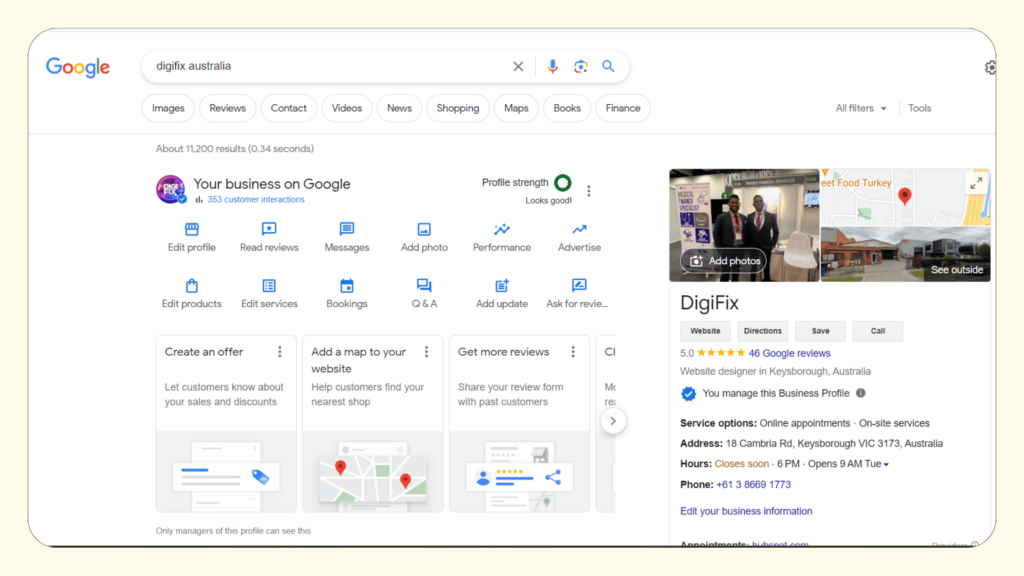
Step 03:
Click the Edit profile option from the menu.
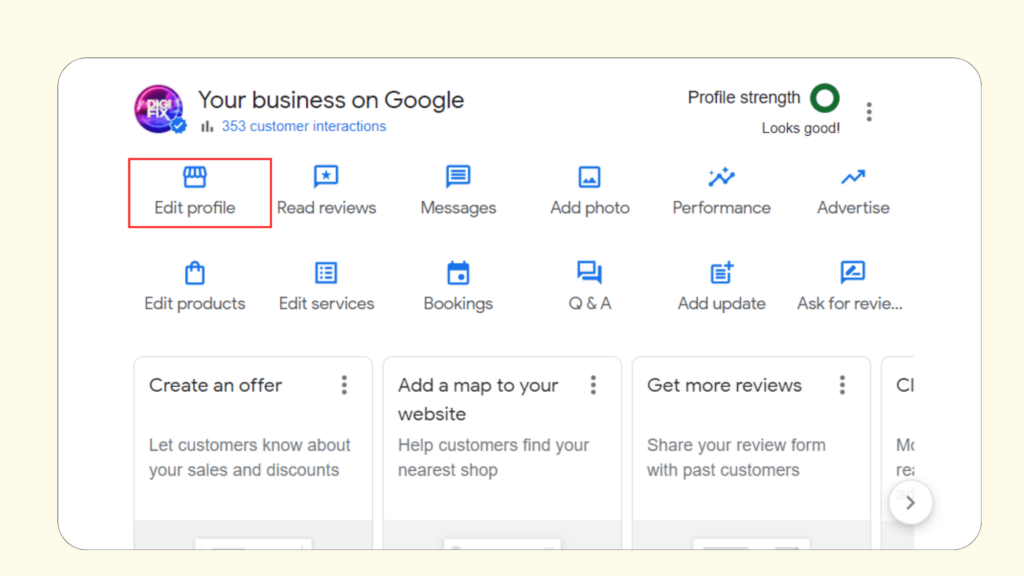
Step 04:
Then, Click on the Contact section, and you will see Social Profiles below the website field.
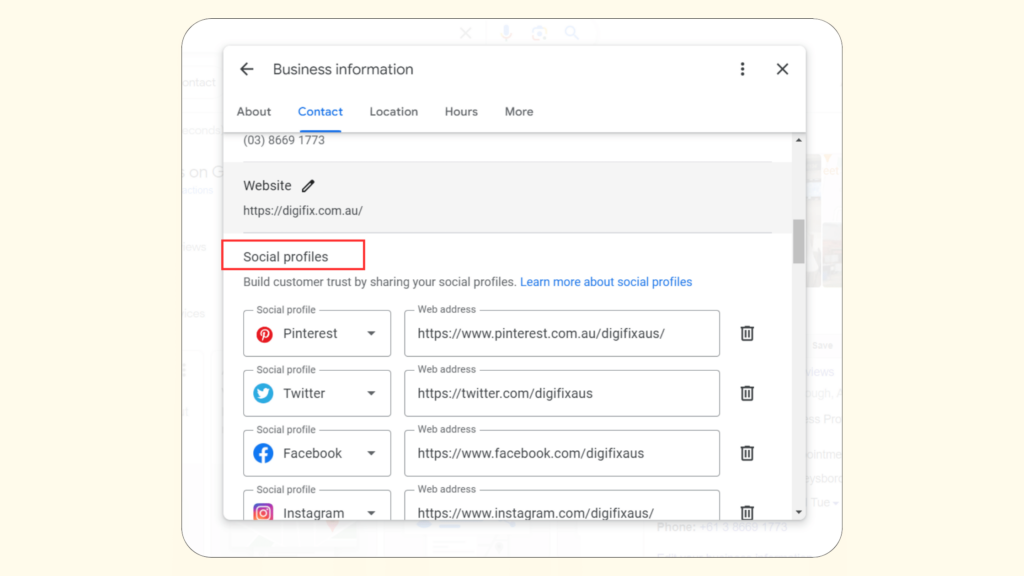
Step 05:
To add a new Social profile, click the “Add social profile” button.
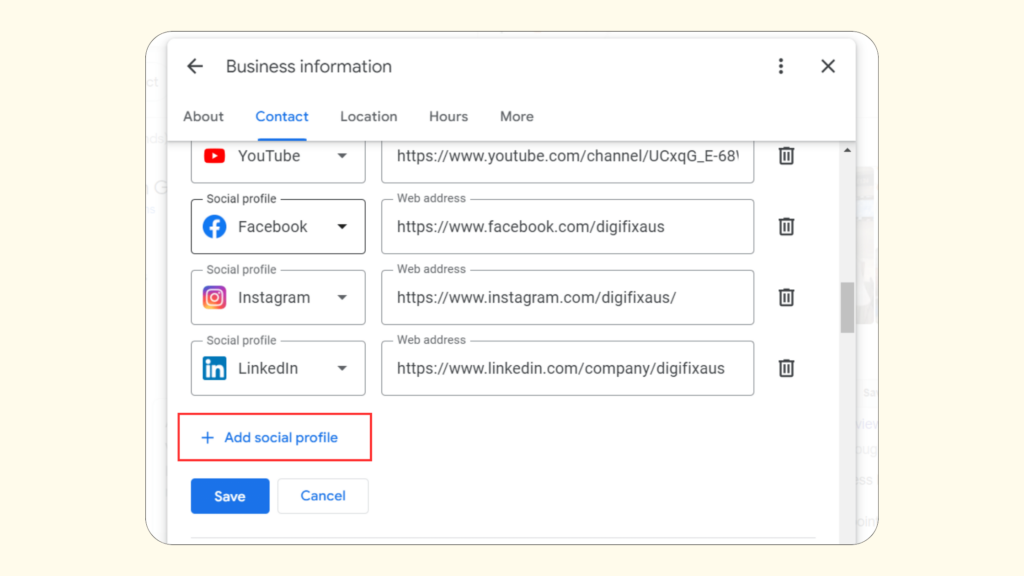
Step 06:
Add the URL of your social media profile. Make sure to add the correct URLs.
You can currently include the following social media links in your Google Business Profile:
- TikTok
- Twitter (X)
- YouTube
Once you add the correct link, Click the “Save” button.
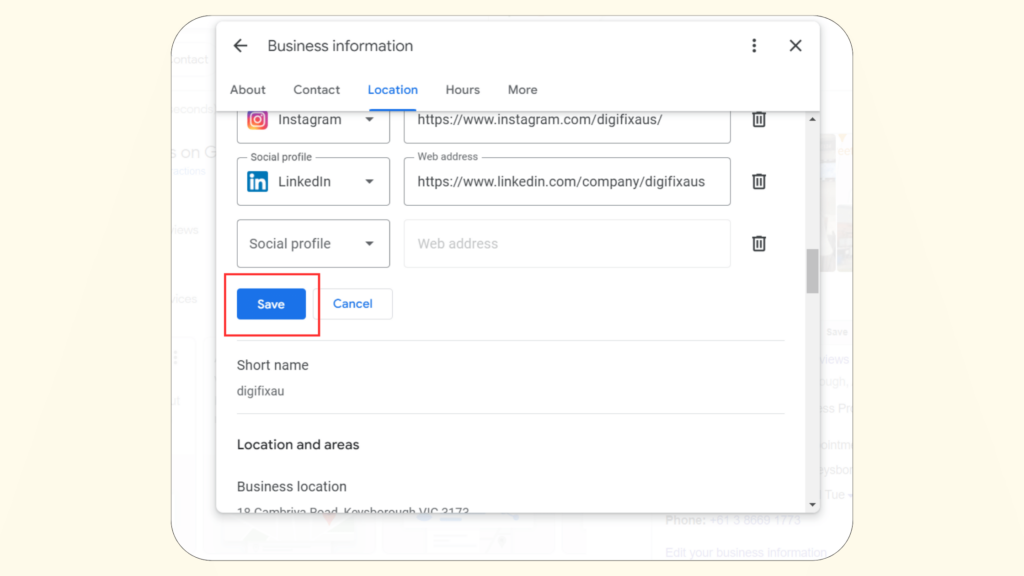
Now you can see that the social media profile is added to your profile. Make sure to click all the profile links to check if those direct to social profiles correctly.
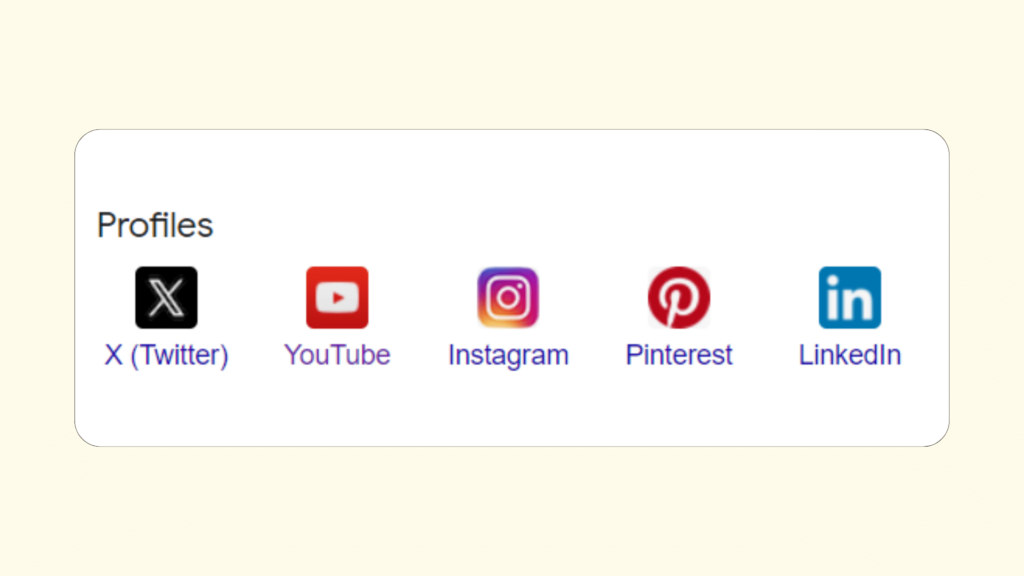
Other considerations for social media links:
In the past, Google only showed social media links on Google Business Profiles if they were considered relevant and prominent. But now you can add the links directly. Even though you get that facility, it’s better to follow some best practices to prove that your social links are relevant.
By following these steps, Google will become more confident that the social profiles belong to your business and recognize the relevance of your social media profiles.
Here are some best practices you could follow,
1.Add your website link to your Google Business Profile.
Make sure to add your business website link to your business profile. You can do this by Clicking the Edit Profile button like you did before.
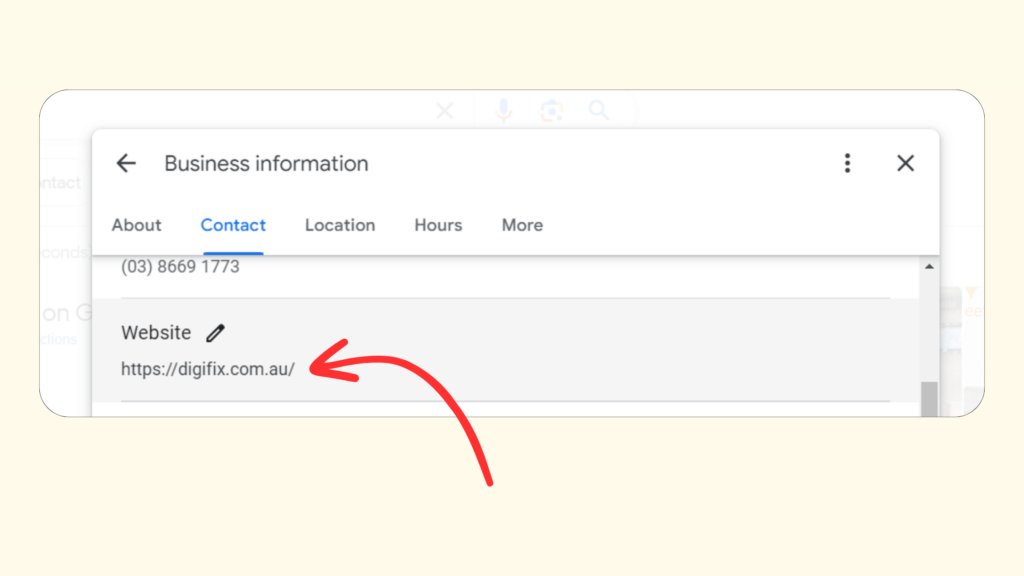
That makes sure that Google knows the link between your profile and website. It also gets things ready for the next steps.
Make sure your website URL is secure with the HTTPS protocol to boost the chances of your listing ranking higher on Google Search & Maps.
You can do this by getting an SSL certificate for your website. Refer to our blog article on How to get an SSL certificate with 7 simple steps.
2.Add social media links on your website.
Add your social media profiles link on your website. Typically, you do this in the website’s footer. Double-check to ensure that these links are 100% accurate, meaning they shouldn’t redirect or result in a 404 error.
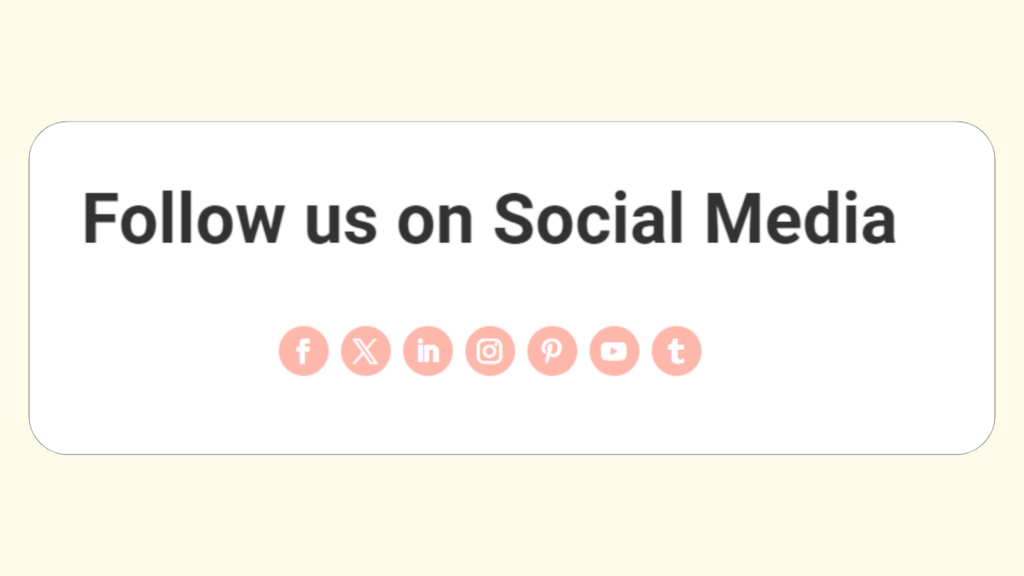
3.Add alt text to social media icons on your website.
The social media icons on your website should have ALT text. The ALT text should be relevant and describe the icon well.
For example,
✔️image alt=”DigiFix on Facebook”
❌ image alt=” Facebook image”
The first example describes the social media icon in detail. But the second one is generic and does not say whose social media profile.
4.Add schema markup on your website
This step involves a bit of technical work, but it’s essential. Your website should include a Local Schema Markup, using the “sameAs” property for all your social media profiles.
The markup needs to be added to the head section of your website. When search engines index your site, this markup shows a clear relationship between your website, Google Business Profile, and social media profiles.
5.Regularly create high-quality posts that generate engagement
Being active on social media is quite challenging! But that helps to build a follower base and increase engagement. And that helps Google to identify the relevance of your social profiles.
So, make sure to regularly create and share high-quality and relevant posts on your social profiles.
6.Add your social links to other local business listings.
There are many other local business listing platforms you can use to add your business’s social links. The best example is Bing Places for businesses. We shared a great blog article on What is Bing Places and how to add your business to Bing places. You can refer to it with this link.
Or watch our video tutorial here,
That’s it! We hope this blog has provided valuable insights on how to add social media profiles to Google My Business. Remember, Google Business Profile is one of the greatest platforms for local businesses to connect with their target audience. Strengthen it further by adding your social media links. Stay tuned to our blog page for more articles related to Google Business Profile.
Transform your online presence with DigiFix’s top-notch Google Business Profile management services! 🚀
We specialize in optimizing and showcasing your brand across Google’s vast network, ensuring the highest visibility and engagement. 🌐✨ Our skilled team manages your profiles to create a robust online identity. 💪Stand out in local searches, connect with your audience, and enhance your digital footprint. 🌟 Let DigiFix take your Google Business Profile to new heights! Contact us for a free consultation!
Do you want more traffic?
—————
Hi, we are an Australian digital agency doing groundbreaking work to help a business like yours reach its full potential. My only question is will you qualify for our services?
Do you want more traffic?
—————
Hi, we are an Australian digital agency doing groundbreaking work to help a business like yours reach its full potential. My only question is will you qualify for our services?

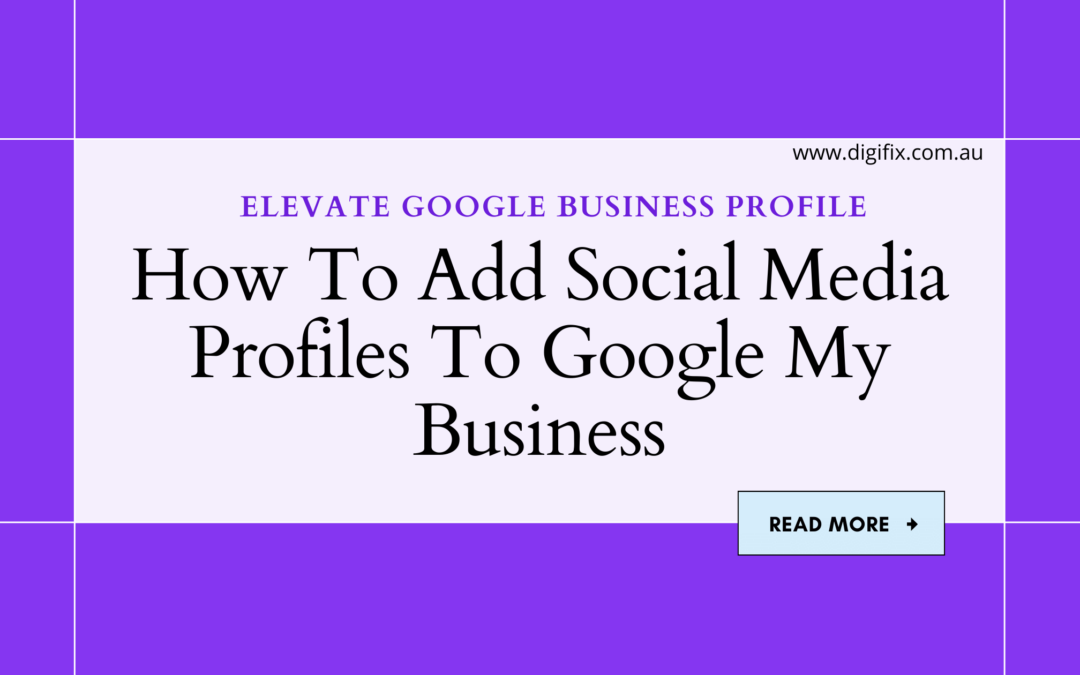
 Hi, we are an Australian digital agency doing groundbreaking work to help a business like yours reach its full potential. My only question is will you qualify for our services?
Hi, we are an Australian digital agency doing groundbreaking work to help a business like yours reach its full potential. My only question is will you qualify for our services?