These are the WhatsApp Business features in 2023 you can use for your business.
WhatsApp Business App:
Business owners can use the WhatsApp Business app to reach out to customers. WhatsApp Business is a free & secure messaging platform. You can use it to answer customer queries, send promotional messages, updates about products & services & provide customer service.
Before moving to WhatsApp business features, let’s create a WhatsApp business account for your business.
How to create a WhatsApp Business Account:
Follow the below steps to create your business account.
1.Download the WhatsApp Business app.
You can find this app on the Play store & App store. The 1st step is to download the app on your device.
2.Agree to the terms & conditions.
Read the Terms of Service, accept it & click continue.
3.Create your WhatsApp Business Account.
If you already have a normal WhatsApp account for your number, you can convert it to a business account. Or you can take a new mobile number & create a business account.
Here you will have to select a phone number for your account with two options such as: choosing a current phone number or a different number.
4.Verify your phone number.
After you enter a phone number, the verification will be done through an SMS or a phone call. You will receive a 6 digits code for the verification.
5.Permit to access files.
You should allow WhatsApp to access media files & contacts. Since you will have to share images, videos & files with your customers, this is an essential step.
6.Set up your WhatsApp Business profile.
This is the last step of creating a business account. You will have to enter your business name, profile picture (or the logo of your business), business category, business description & address.
Click “Explore business tools window” to fill in additional details.
WhatsApp Business Features You Must Know in 2023:
Following are the WhatsApp Business Features that will be super useful for business owners.
1.Ability to send quick replies to customers.
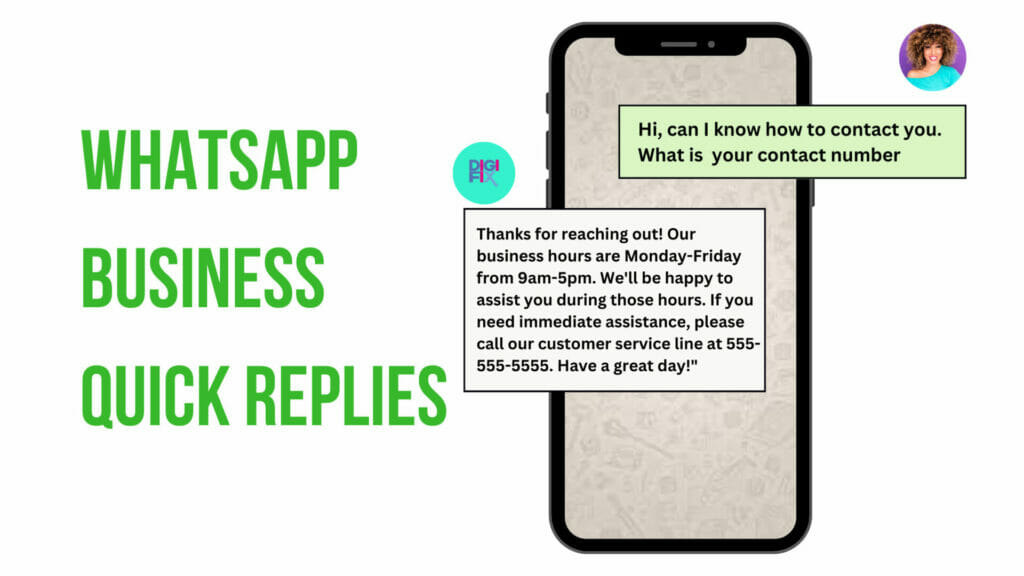
As a business, you will get the same kind of questions from your customers. For example, they may ask, What are the prices of your products? How much are the delivery charges? For these questions, you can create a quick reply & send it quickly without manually typing it every time you get that question.
You have the ability to store 50 quick replies per business account.
How can I set quick replies:
- Tap the More option on your account, click business tools & then Quick replies.
- Then tap Add.
- Tap Message & create your message.
- Tap Shortcut to set the keyboard shortcut for your quick reply.
- Finally, click Save.
To send quick replies, type / on your keyboard.
2.Send automated greeting messages to your customer.
A greeting message in WhatsApp business is a message that is automatically sent to your customers when they chat with you for the 1st time.
Example: Welcome to DigiFix! Thanks for reaching out to us. We are here to help you with whatever you need. Let us know how we can assist you today. Or,
Hey there! How can we help you today?
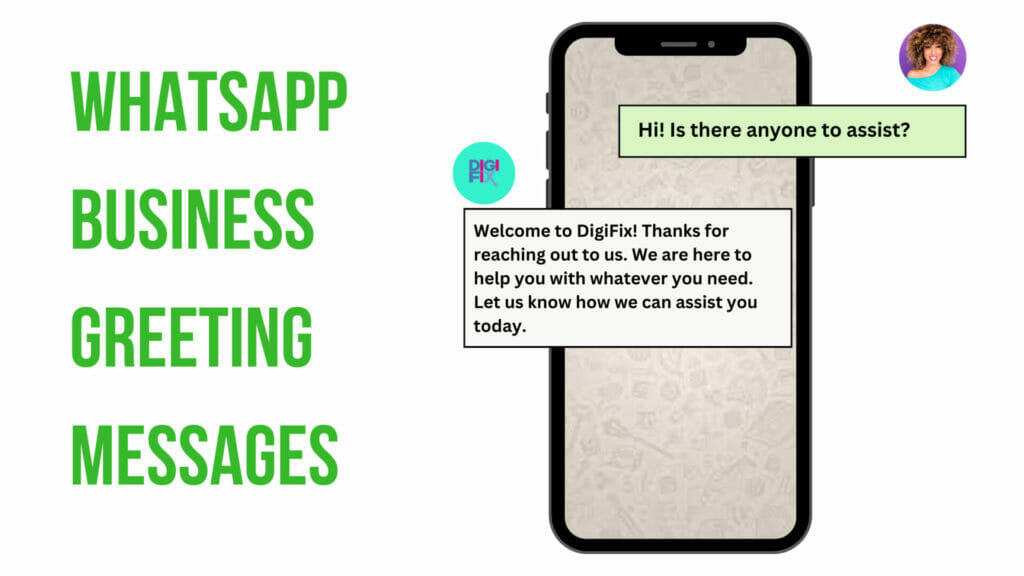
Apart from that, you can add anything you want to your greeting message. These greeting messages help customers to feel welcomed at your business & motivate them to engage.
How to set up Greeting Messages?
1.Open your WhatsApp business account.
2.Click More options > Business tools > Greeting message.
3.Turn on Send greeting messages.
4.Click Greeting message & enter your greeting message.
5.Then click OK
6.Select the recipient option you need.
Everyone: Send a greeting message to everyone who chats with you.
Everyone not in the address book: Send a greeting message to people, not in your address book.
Everyone except: Send a greeting WhatsApp messages to all customers except the people you selected.
Only send: Send to the selected customers.
7.Finally, click SAVE.
Once you complete these steps your automated messages will be sent to your customers to greet them.
3.Send “Away” messages.
Even though you love your business, you can’t dedicate 24/7 hours to your business. You may not be available to respond to customers’ messages at any time. So, in times when you are not available to reply, you can send an automated Away message.
It is important to send away messages because if customers don’t get a reply quickly, they will feel neglected.
How to set up an Away message?
- Open your account.
- Click More options>Away message & turn on Send Away message.
- Enter your away message & tap Ok.
- Click schedule to pick the time to send your away message. Following are the options you have,
- Always send
- Custom Schedule: Send during a selected period.
- Outside business hours: Send outside your business hours. This option is available only if you set your business hours in your profile.
- Select the Recipients you selected in your greeting messages.
- Finally, click Save.
4.Use Labels to manage your contacts.
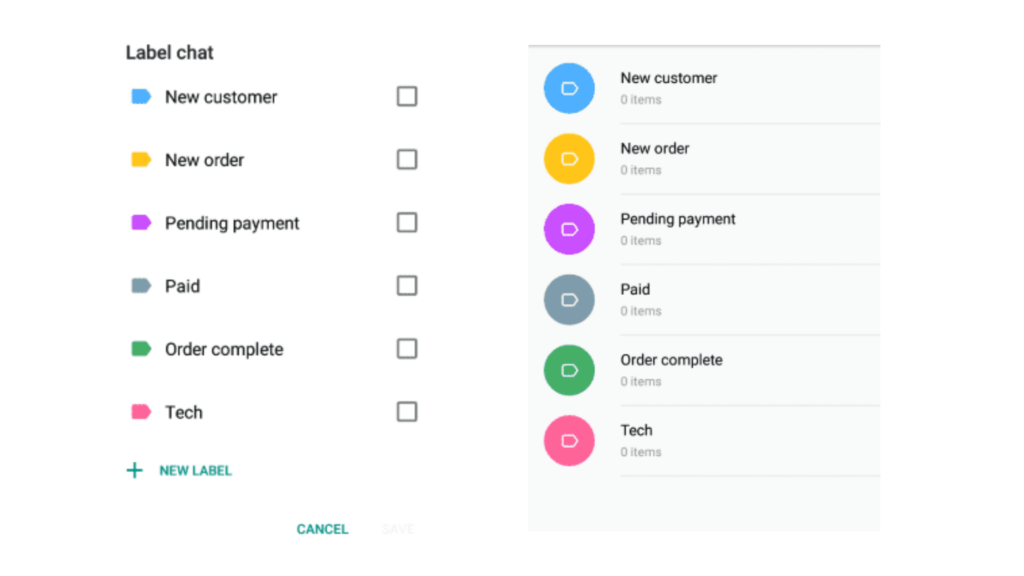
You can use labels to organise & find chats easily. You can create labels with different names & colours.
How to create labels in your business account?
1.Open your account.
2.Click Chats>More Options> Labels.
3.Click Add>enter label name & then OK.
You can create 20 labels per account.
How to apply labels to a chat?
1.Open your account.
2.Tap & hold the chat & then click Label.
3.Select a label & then click save.
5.Create a catalogue to share information about your products & services.
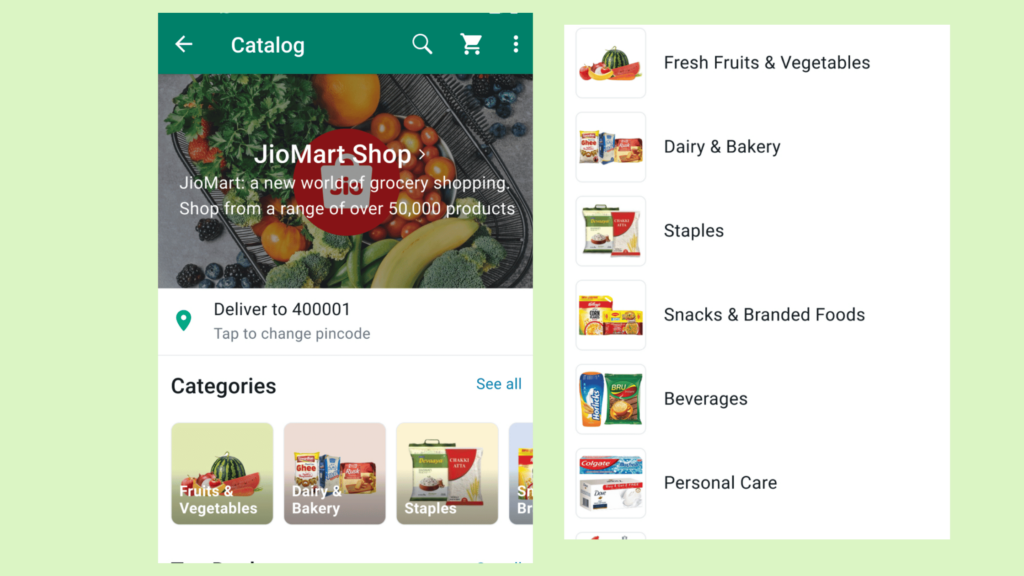
Among the WhatsApp business features, creating a catalogue is one of the most important ones. In a physical store, you can showcase your products easily. But if you have an online store, it is hard to showcase your products.
In WhatsApp Business, you can create a catalogue & share your products & services details with your customers. In these catalogues, you can add a product name, price, description, link to the website & product codes. One catalogue can have 500 items.
Sharing a catalogue helps small business owners to attract & meet more potential customers.
In order to increase the number of customers who learn about your company and contact you directly about goods or services, you can share the link to the catalogue anywhere on social media and other platforms.
How to add a product to a catalogue?
- Click More > Catalog.
- Click Add new item.
- You can add up to 10 images of your product. Click Add images.
- Enter details of your product like price, description, website link & product codes.
- Click Add to catalogue to enter your item into the catalogue.
6.Use the Cart feature.
You can use the cart feature to help customers place their orders. Customers will see a shopping button next to the business name. Within that, customers can see your product catalogue & add items to your cart. In the catalogue menu, you can see the cart icon & customers can change the quantity as they wish.
How to add a cart option to your business profile?
1.Tap more options> business tools> catalogue.
- Turn on the Show add to cart button.
Conclusion
Finally, WhatsApp Business Accounts provide a variety of features that can be very useful for both small and large-scale businesses. These WhatsApp Business features can help businesses save time and enhance customer support.
The WhatsApp Business API enables businesses to incorporate the platform with their current systems and further automate customer interactions. WhatsApp Business features are undoubtedly something to consider for any company looking to enhance its online presence and customer interaction, given its expanding customer base and the ease it provides.
You may like the following articles as well,
Do you want more traffic?
—————
Hi, we are an Australian digital agency doing groundbreaking work to help a business like yours reach its full potential. My only question is will you qualify for our services?
Do you want more traffic?
—————
Hi, we are an Australian digital agency doing groundbreaking work to help a business like yours reach its full potential. My only question is will you qualify for our services?

