Welcome to a simple and step-by-step guide on How to set up Facebook Pixel easily.
Keeping an eye on who visits your website and what they do there is super important in marketing. If you don’t know who’s checking out your campaigns, what’s the point of putting in effort?
That’s where the Facebook Pixel, now called Meta Pixel, comes in.
It’s a tool in your Facebook Ad Account that helps you track visitors on your site. With this info, you can tweak your Facebook ads to match what people are doing.
Do you want to learn how to set up Facebook Pixel easily? Keep reading on how to create a Facebook pixel and how to set up Facebook Pixel in the right way!
What is the Facebook pixel (Now known as the Meta pixel)?
Starting from February 2022, the Facebook Pixel has been rebranded as Meta Pixel.
The Facebook Pixel is a small piece of code that gives insights into who’s engaging with your website. It’s a handy tool for tracking the effectiveness of your Facebook ads in driving specific actions.
Facebook Pixel helps to monitor conversions originating from your Facebook ads. That means you can understand whether your desired audience is doing what you hope they would—like signing up for your newsletter, providing their email, engaging on social media, or purchasing.
This code is placed on your website and collects data crucial for tracking conversions from Facebook ads. It’s not just about measuring success; it also helps to optimize ads, create targeted audiences for future campaigns, and reconnect with those who’ve already taken action on your site.
How does the Meta pixel work?
The Meta pixel, once known as Facebook’s custom audience and conversion pixels, played a key role in helping ads on Facebook. Before, each ad account had one custom audience pixel, and you could have many conversion pixels for different web pages.
Even though Meta pixels might seem confusing, they make ads on Facebook work much better. They tell you exactly who’s seeing your ads and also help you understand how well your ads are doing.
Overall, using Meta pixels (Facebook Pixels) makes your messages in ads more effective, giving you more return for your investment.
The Meta pixel works in six steps:
- Installation: Start by adding a tracking code snippet to your website, for the Meta pixel’s functionality.
- Insight Collection: Gain insights into site visitors, including details on traffic sources, device usage, and other demographic information.
- Behavior Review: Analyze user actions on your website, such as researching specific product pages or placing items in shopping carts.
- Audience Building: Use data from pixel events to build Facebook Custom Audiences, lookalike audiences, and personalized ads for specific target groups.
- Bidding Optimization: Implement the lowest cost bid strategy to reach individuals likely to take desired actions, optimizing budget expenditure efficiently.
- Event Analysis: Evaluate conversion events to determine the most effective Facebook ads strategy tailored to your business goals.
In a nutshell, understanding and using the Meta pixel helps you make your ads on Facebook work better by focusing on the right people and figuring out what works best for your business.
How to Create a Facebook Pixel (Meta Pixel)?
Before learning how to set up Facebook Pixel, it is important to learn how to create a Facebook Pixel correctly.
You can generate a Facebook Pixel within your Facebook Business Manager or Meta Business Suite, based on the platform you use.
If you use Meta Business Suite,
- Open your Meta Business Suite.
2. Click the “All tools” option from the left side panel.
3. Under the “Advertising” section, click the Facebook “Events Manager” option.
4. Now select the “Connect Data Sources” option.
5. Now, you get three options: Web, App, and offline. Select the “Web” option among those. And then click Get Started to continue.
6. Select the Facebook Pixel option, then click Connect.
7. Then enter a Name for your pixel and your website URL, and click Continue.
When selecting a name for your pixel, it’s important to note that Events Manager allows only one pixel per ad account. The chosen name should reflect your overall business identity rather than a particular campaign.
If you want to use multiple pixels for a single ad account, you can do so through Facebook Business Manager.
How to set up Facebook Pixel (Pixel Setup)?
To activate the pixel and collect data from your website, you must install the Facebook pixel code on your web pages. The method for doing this varies depending on the website platform you’re using.
If you’re using one of Facebook’s integration partners, such as WordPress or Squarespace, select “Use a Partner Integration.” It will guide you through a series of steps to connect your Facebook pixel without requiring any coding.
If you have a developer or someone capable of editing your website code, choose “Email Instructions.” It sends your developer all the necessary details for pixel installation.
If neither of the above options is suitable, and you need to directly insert the pixel code into your web pages, select the “Install code manually” option.
How to install the code manually?
- Click Install code manually.
2. Click the green color Copy Code button.
- Insert the pixel code into your website’s header code, positioned just above the </head> tag. Paste it on every individual page or within your header template if you use one. Then Click Continue.
4. Decide whether to enable automatic advanced matching.
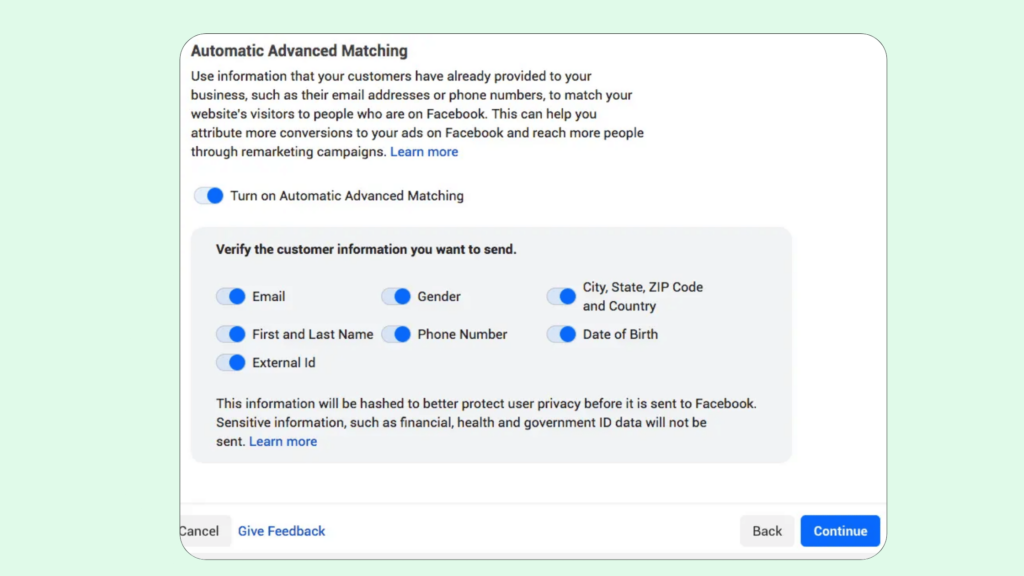
This feature correlates hashed customer data from your website with Facebook profiles, improving conversion tracking accuracy and allowing for the creation of larger custom audiences. Then, click Continue.
How to set up Facebook pixel events?
1. Click the Open Event Setup Tool button.
2. Select your Facebook pixel ID and click Settings. Then, scroll down to the Open Event Setup Tool.
3. Then enter your website URL and click Open Website.
4. Facebook will offer a list of suggested events. Click Review next to each event, then click Confirm or Dismiss. Click Finish Setup to continue.
Confirm your pixel is working with the Facebook pixel helper:
Before you start relying on the data your Facebook pixel collects, make sure it’s working right.
1. Add the Facebook Pixel Helper extension to your Google Chrome browser. (It only works with Chrome, so if you’re using a different browser, you’ll have to install Chrome to use the Pixel Helper.)
2. Go to the page where you put the Facebook pixel. A little window will show up, telling you how many pixels are on the page and if they’re working correctly. If not, it will give you info on what’s wrong so you can fix it.
Meta pixel standard events
Meta Pixel standard events consist of 17 predefined actions that you can implement by copying and pasting an event code:
Add payment information: Records the addition of payment information during checkout.
Add to cart: Tracks the addition of an item to a shopping cart.
Add to wishlist: Monitors the addition of an item to a wishlist.
Complete registration: Logs the completion of signing up for an event or email subscription.
Contact: Records instances where visitors get in touch with your business.
Customize product: Monitors instances where users customize a product on your website, such as choosing a color.
Donate: Captures visitor interactions, allowing them to donate to your business.
Find a location: Tracks engagements where visitors use your website to locate one of your physical locations.
Initiate checkout: Monitors the initiation of the checkout process by clicking a Checkout button.
Lead: Records instances where visitors identify themselves as leads on your website, such as submitting a form or starting a trial.
Purchase: Captures events when a visitor completes a purchase, leading them to a Thank You or confirmation page.
Schedule: Tracks instances where visitors book an appointment with your business.
Search: Monitors instances where visitors search for something on your website or app.
Start trial: Records the initiation of a trial for a product or service you offer.
Submit application: Captures events where visitors apply for a product, service, or program.
Subscribe: Logs instances where visitors sign up for a paid product or service.
View content: Tracks events when a visitor views a landing or product page that you find important.
These standard events also support parameters, enabling the inclusion of additional information about an event, such as product IDs, categories, the number of products purchased, content type, and conversion value.
This flexibility allows you to tailor your tracking to specific categories or pages on your website, helping you create more defined Custom Audiences based on visitors’ conversion-related activities.
Benefits of Facebook Pixel:
Using Facebook Pixel offers several benefits for businesses engaged in online advertising.
Accurate Conversion Tracking: The pixel allows precise tracking of user actions after clicking on Facebook ads, providing insights into specific outcomes like purchases, sign-ups, or other desired actions.
Optimized Ad Delivery: With pixel data, Facebook optimizes ad delivery to reach people more likely to take the desired actions, improving overall campaign efficiency.
Custom Audience Creation: The pixel facilitates the creation of custom audiences based on website visitor behavior, enabling targeted ads to specific groups for more effective marketing.
Remarketing Opportunities: Businesses can re-engage with website visitors by showing targeted ads on Facebook, reinforcing brand awareness and encouraging return visits.
Lookalike Audiences: Leveraging pixel data, businesses can target users who share characteristics and behaviors similar to their existing customers, expanding the reach to potential customers.
Accurate Measurement: The pixel provides accurate insights into user interactions on the website, allowing for informed assessments of ad campaign performance.
Dynamic Ads: For e-commerce, dynamic ads can be created using pixel data, automatically displaying products to users based on their previous interactions with the website.
Automatic Advanced Matching: The pixel supports automatic advanced matching, enhancing data accuracy by connecting hashed customer data from the website to Facebook profiles.
Ad and Campaign Optimization: Pixel data helps optimize ads by collecting key performance metrics, allowing marketers to pause underperforming ads, optimize messaging, and allocate budget effectively.
Conversion Performance Tracking: Businesses can track conversions, gaining insights into which ads and campaigns lead to desired actions, helping refine advertising strategies.
The Meta pixel and iOS 15 update
In 2020, the iOS 14 update required the solicitation of user permission to track data from iOS users. The iOS 15 update upholds this requirement and introduces additional modifications.
The Meta pixel, previously providing an attribution window containing a 28-day click-through and a seven-day view, has changed. It now exclusively presents data for actions within seven days of a click or one day of ad viewing.
The aggregated event measurement system has undergone adjustments as well. The Meta pixel restricts tracking to eight events per domain. While Facebook auto-assigns the eight events it considers most relevant, users can customize these preferences.
Though the new iOS update has introduced complexities in data collection, the Meta pixel remains a viable tool for obtaining necessary data.
🚀 Elevate your brand’s online game with Digifix Social Media Ad Management Services!
Our expert team transforms your social presence into a captivating powerhouse. From tailored ad campaigns to precision targeting across diverse platforms, we craft strategies that make your message resonate with the right audience. 🎯
Sit back and watch as we boost your visibility, engagement, and conversions while you focus on what you do best—running your business. Let’s ignite your social media journey and turn your brand into an unstoppable force!
Contact us for a free consultation: Click to contact
Do you want more traffic?
—————
Hi, we are an Australian digital agency doing groundbreaking work to help a business like yours reach its full potential. My only question is will you qualify for our services?
Do you want more traffic?
—————
Hi, we are an Australian digital agency doing groundbreaking work to help a business like yours reach its full potential. My only question is will you qualify for our services?

 Hi, we are an Australian digital agency doing groundbreaking work to help a business like yours reach its full potential. My only question is will you qualify for our services?
Hi, we are an Australian digital agency doing groundbreaking work to help a business like yours reach its full potential. My only question is will you qualify for our services?