Step-by-step guide on How to remove photos from Google My Business profile easily. How to delete photos from Google Business.
In one of our previous blog articles, we discussed how to add photos to Google My Business.
Well, there may be situations where you want to delete those added photos. In this article, I will walk you through the process on How to remove photos from Google My Business easily.
When you upload photos to your Business Profile, you have the freedom to delete them whenever you choose. If a customer uploads a photo that breaches content guidelines or the law, you can request its removal.
As a business owner, if you want to remove photos from your Google My Business listing (Google Business profile), you likely have one of two reasons:
- Photos you didn’t post and that you dislike are appearing on your listing, such as a customer-added photo.
- You want to delete a photo that you have added earlier.
In either case, Google provides ways to delete or flag photos so you can get rid of them.
In this guide, we will explain how to remove photos from Google My Business easily.
If you don’t have a Google My Business profile for your business, you are missing out the opportunity to reach more potential customers. You can watch our Guide to set up Google Business Profile & set up GMB for your business today,
How to remove photos from Google My Business: Photos you upload
How to remove pictures from Google Business using Using desktop
- First, sign into the Gmail you used to create your Google Business account.
- Then go to Google and type your business name (make sure you type it correctly.)
- Then, your business will appear in the search results, on the right hand side, as a box.
- Select view profile
- On the right, click anywhere in the 1st photo you see.
- In the left side panel, click “By owner.”
- Scroll down a bit and select the photo you want to delete.
- Click the trash can icon at the top right corner. Please note that this icon will only appear for photos you added.
Using mobile
- Open the Google My Business app on your phone. On iPhones, the app is named My Business.
- Click the profile at the bottom.
- Click photos.
- Select the photo you want to remove.
- Click the three dots at the top right of the photo.
- Click “delete photo.”
How to remove photos from Google My Business: Photos your customers uploaded
As I mentioned before, you have the option to remove the photos uploaded by your customers. But I have some bad news to share with you about this.
Even if you are a business owner, you don’t have the direct capability to delete a photo that a customer posts on your GMB listing. If a customer uploads a photo you find inappropriate, you can flag it for removal by reporting it to Google.
Please note that the removal process is not immediate. Be prepared to wait, and don’t be surprised if Google decides not to remove the photo if they consider it an accurate representation of your business.
Now let’s see how to flag a customer photos in Google.
Request removal of customer photos using the computer
- Go to Google and enter your business name (the exact business name)
- Click See Photos option
- Identify the photo you want to get removed
- Click the Report a Problem option at the top right
- Select the violation type from the list
- Finally, click report.
Request removal of customer photos using the phone
- Go to Google on your phone.
- Type your business name in the search bar.
- Click the Photos option.
- Find the photo you want to remove.
- Click Report a problem option at the top right side.
- Select the appropriate violation type.
- Finally, click Submit.
Flag a photo using Google Maps
Now let’s see how to remove photos from Google My Business using Google Maps.
Using your phone:
- Open the Google Maps app using your phone.
- Tap Business at the bottom right.
- Click Photos.
- Find the photo you want to flag (report).
- Tap on the photo & click Flag in the top right corner.
Using your computer:
- Open Google Maps on your computer.
- Enter your business name in the search bar.
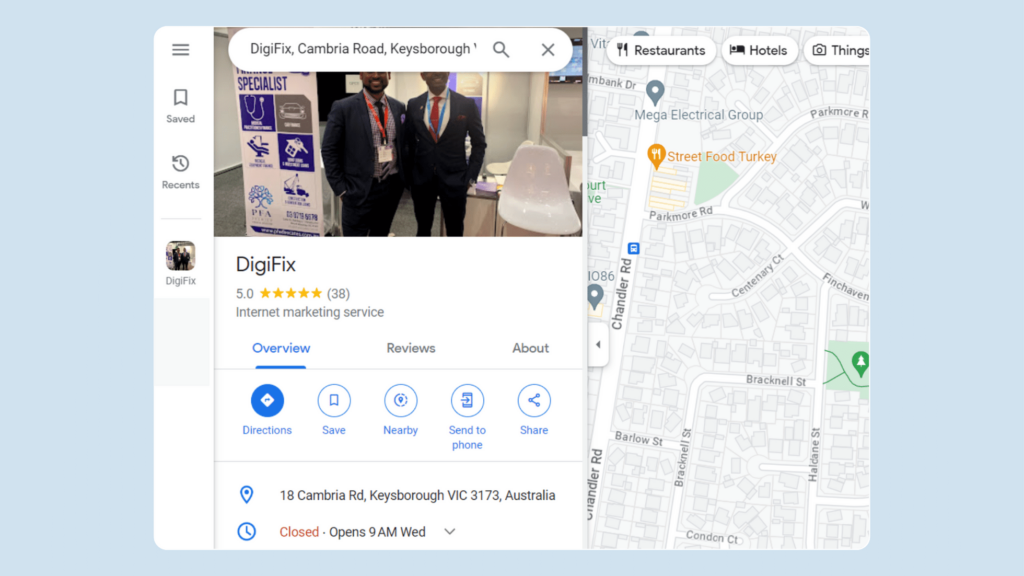
- Click your business to enter your business profile.
- Click the photo you want to flag.
- Click more and then click Report a problem.
(If available, in the top right, you can click the Flag icon to Report a problem.)
You can refer to this link to read more about Google’s guidelines related to how to remove photos from Google My Business profile.
Tips to manage your Google My Business Photos:
Here are some quick tips for managing your Google My Business (GMB) photos.
High-Quality Images: Upload high-quality images that show your business in the best light. Clear and crisp photos make a positive impression.
Cover Photo: Your cover photo is the most noticeable, so choose a stunning image that represents your business well. It could be your storefront or a product.
Diverse Photo Categories: Upload photos in various categories such as interior, exterior, products, team, and ambiance. That provides a complete view of your business.
Consistent Branding: Maintain consistency in your photos, such as using a similar style or color scheme, to strengthen your brand identity.
Timely Updates: Regularly refresh your photos to reflect changes in your business, like seasonal decorations or new products.
Customer Engagement: Motivate customers to add photos to your GMB listing. It improves authenticity and helps attract new customers.
File Naming: Optimize your image file names with descriptive keywords. That can improve your GMB’s search visibility.
Accurate Descriptions: Provide clear and concise captions for your photos. Describe what’s featured in the image, such as menu items or services.
360-Degree Photos: If possible, consider uploading 360-degree photos to give viewers an immersive experience of your business space.
Follow GMB Guidelines: Study and stick to Google My Business photo guidelines to avoid problems or removal of images.
Analytics: Use the GMB dashboard to track the performance of your photos. This can help you understand which images are most engaging.
By following these tips, you can make the most of your Google My Business photos to attract and engage potential customers.
Boost Your Online Presence with DigiFix!
Is your Google My Business profile looking a little neglected? Let DigiFix supercharge your online visibility. 🚀
Our expert team will manage every aspect of setting up and managing your Google My Business profile so you can focus on what you do best – running your business. No more worries, no more hassle!
🔹 Professional Profile Setup
🔹 Eye-catching Photos & Content
🔹 Timely Updates & Posts
🔹 Customer Engagement
🔹 Enhanced Visibility
Let DigiFix turn your GMB profile into a powerful tool that attracts more customers and drives growth. Contact us today and watch your online presence soar.
Do you want more traffic?
—————
Hi, we are an Australian digital agency doing groundbreaking work to help a business like yours reach its full potential. My only question is will you qualify for our services?
Do you want more traffic?
—————
Hi, we are an Australian digital agency doing groundbreaking work to help a business like yours reach its full potential. My only question is will you qualify for our services?

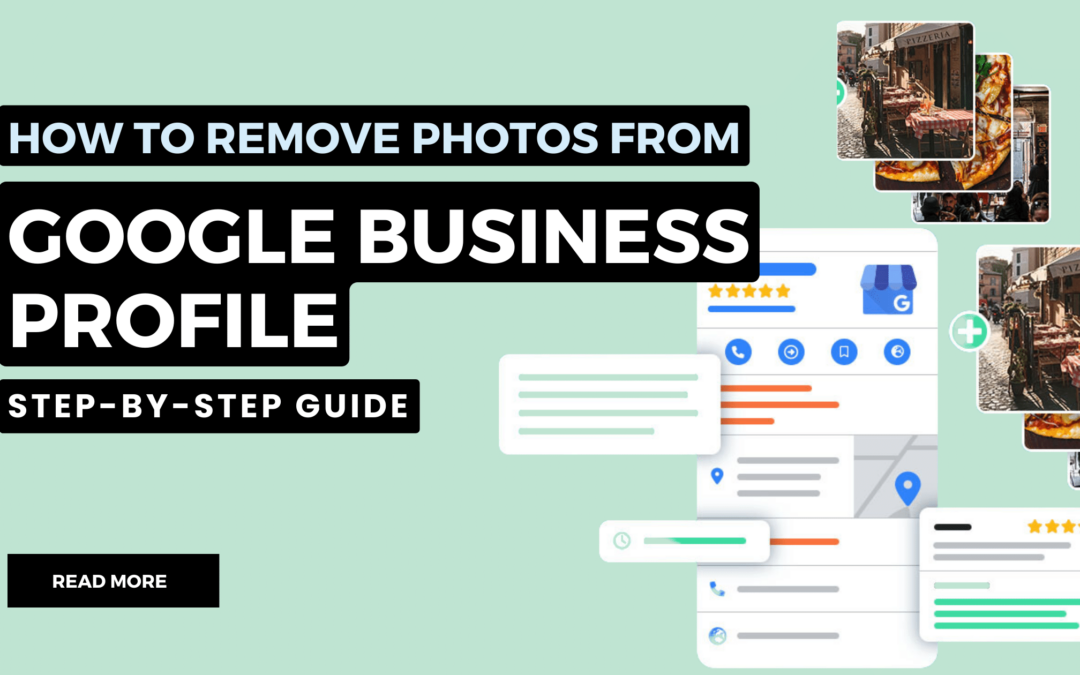
 Hi, we are an Australian digital agency doing groundbreaking work to help a business like yours reach its full potential. My only question is will you qualify for our services?
Hi, we are an Australian digital agency doing groundbreaking work to help a business like yours reach its full potential. My only question is will you qualify for our services?