How to Give Access to Google Analytics Account?
Let’s see how to add a user in Google Analytics account with the following steps.
Step 01: Log into your Google Analytics account.
The first step is to log into your Google Analytics account. When you log in, Google Analytics dashboard will appear like this.

Step 02: Select your Google Analytics Property.
Select the relevant Google Analytics property that you want to add the users. Click the drop-down menu at the top left corner, and you will see all the properties under that Google Analytics account.

Step 03: Open the User management settings.
Click the Admin button at the bottom left corner of the page.

Step 04: Select property Access Management
Under the Property settings section, click on Property Access Management.

Step 05: Add new users
Then, click the blue plus icon + at the top right corner and select Add users from the dropdown menu.
(To share your GA4 account or property with a specific person, click on Add Users.)

Step 06: Add the email of the user
Add the email address of the person you want to share the access to your Google Analytics account.

Step 06: Select the role for the user

Then, select the role of the person. When granting access There are 5 roles you can give to the person: Administrator, Editor, Analyst, Viewer, and None.
Administrator: An Administrator has full control of a property (They can add or delete users.)
Editor: Editors can edit all data and settings for the property. But they cannot manage users.
Marketer: Managers can edit audiences, conversions, attribution models, lookback windows, and events for a property.
Analyst: An analyst can create and edit shared assets like dashboards and annotations for a property.
Viewer: Viewers can see report data and configuration settings for a property.
None: No role assigned.
You can assign any user role you prefer.
Also, you can set data restrictions if you want. There are two data restrictions: No cost metrics and No revenue metrics

When you apply these restrictions to users, they will not be able to see sensitive business data in the GA4 monetization report.
Finally, click the Add button at the top right corner of the page.

Finally, click the Add button at the top right corner of the page. And don’t forget to select the Notify new users by email option.
That’s it! You’ve successfully granted someone access to your Google Analytics property. We hope this blog helps you understand how to give access to Google Analytics account.
This will send an email to all new users, inviting them to join your business’s account. To accept the invitation, they will need a personal Google account. Instruct them to click the link in the email and sign in with their personal Google account.
After signing in, they’ll be prompted to choose which email communications they’d like to receive. They can toggle these by clicking the blue check marks, and then clicking “Save”.
Google Analytics Permission Levels
Google Analytics allows you to provide permissions at two different levels of your account. These levels are based on the structure of each Analytics account:
- Account Level
An account is the highest level of organization. It can include multiple properties (websites) and multiple views.
Providing access at the account level means granting access to all properties and views within that account.
For example, if your company owns a group of cafes, your company is the account level, and each cafe’s website is a property. By providing access at the account level, the user will have access to Analytics for each of your cafe sites.
- Property Level
A property is typically a website. In the example above, each of your cafe websites is set up as a property.
Providing access at the property level means granting access to all the views set up for that specific property or website.
Understanding Permission Types at Different Levels:
Users can perform actions only at the levels for which they have permission.
For example, if a user has Administrator access at the Account level, they can add, manage, and delete users across the entire account, including all website properties and views.
However, a user with Administrator permissions at the Property level can add, manage, and delete users only for the specific property they have permission for.
Returning to the cafe example:
– You would grant Account-level permissions to your business partner at your cafe management company, allowing them access to all of your different cafe sites.
– For a manager at one of your cafes, you would provide Property-level access so they can view and manage data only for their specific cafe’s website.
How to delete a user from Google Analytics 4
There are also situations where you may need to delete users from your Analytics account. Let’s see how to do it.
Select the necessary website in Google Analytics, click “Admin”, and select “Property Access Management“
You’ll notice a list of all users with access to your Analytics with their roles.
Go to the user you want to remove access to and click on the 3 vertical dots on the right:
Select “Remove access” and you are done.
Elevate your business’s online presence with DigiFix! 🚀 We specialize in managing every aspect of your digital footprint, from fine-tuning your Google Analytics and Google Search Console accounts to providing comprehensive reports that give you valuable insights into your online performance.
But we don’t stop there! Our dedicated team also excels in Search Engine Optimization (SEO), ensuring that your website stands out in search results and attracts more potential customers.
With DigiFix by your side, you can trust that your online presence is in capable hands, allowing you to focus on what you do best – running your business.
Let us help you navigate the digital landscape and drive success for your brand. Get in touch with us today to learn more about how we can take your online presence to the next level! 📈💻
Reserve your First consultation now! It’s totally free!
Do you want more traffic?
—————
Hi, we are an Australian digital agency doing groundbreaking work to help a business like yours reach its full potential. My only question is will you qualify for our services?
Do you want more traffic?
—————
Hi, we are an Australian digital agency doing groundbreaking work to help a business like yours reach its full potential. My only question is will you qualify for our services?

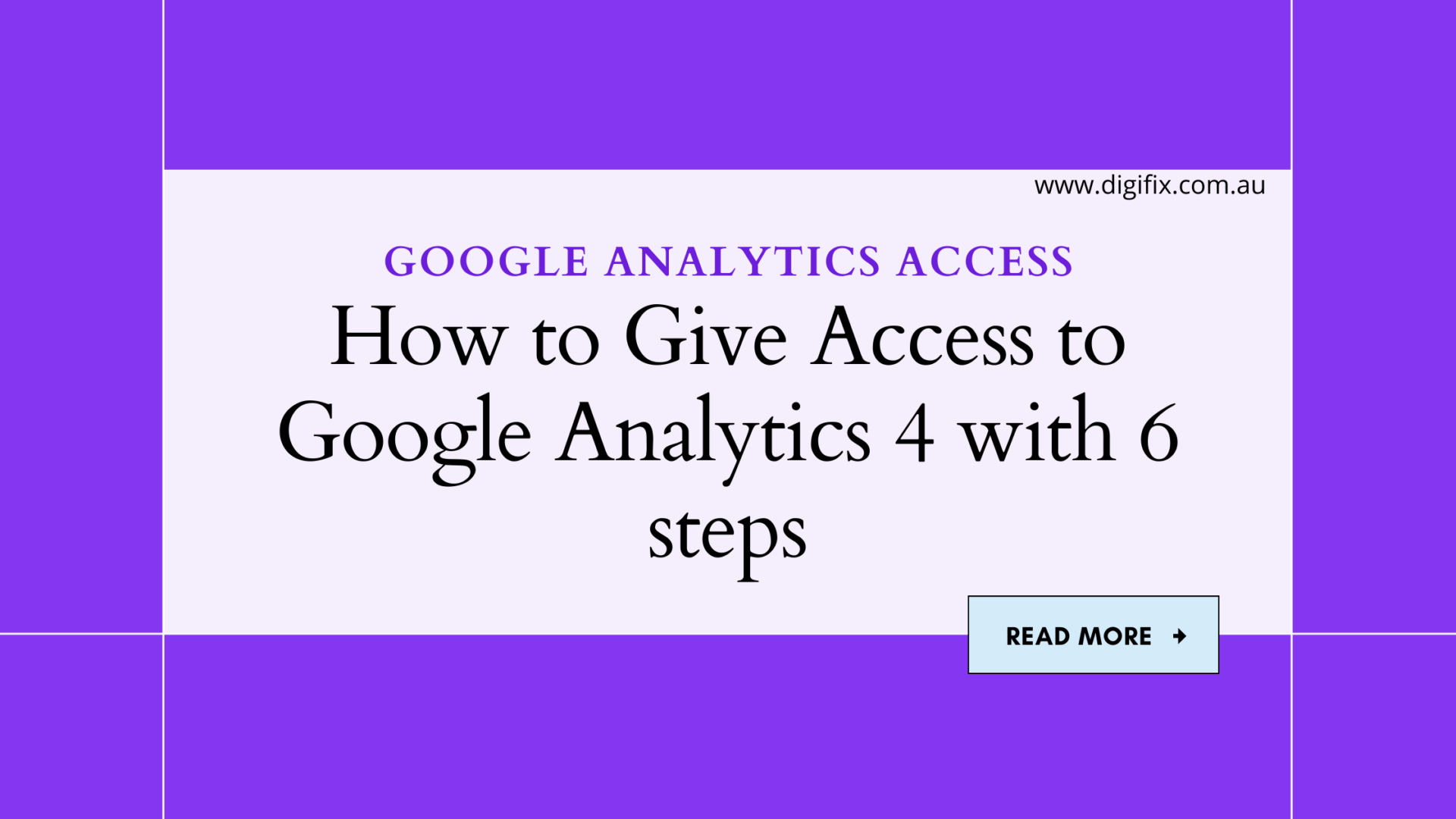
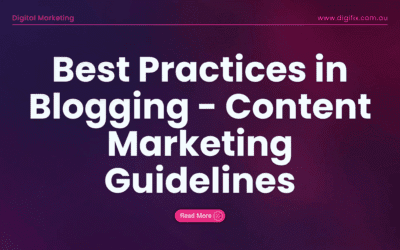
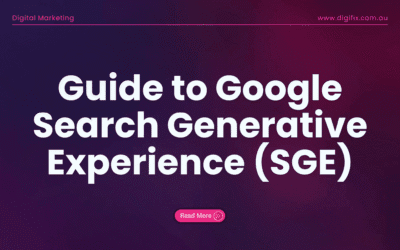
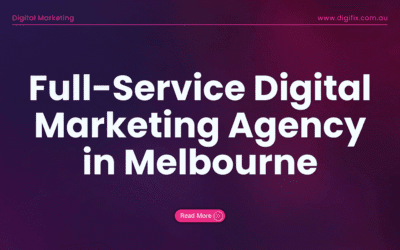
0 Comments