Introduction to Google SEO Tools: Boost Your Website’s Performance
Google offers powerful SEO tools designed to help website owners, marketers, and businesses improve their search engine rankings, traffic, and overall online visibility. Whether looking to analyze site performance, find the right keywords, track user behavior, or optimize for speed, Google SEO tools provide valuable insights to enhance your SEO strategy.
In this guide, we’ll explore essential Google SEO tools, including:
- Google Search Console – Monitor and optimize your site’s performance on Google Search.
- Google Analytics – Track user behavior and measure website traffic.
- Google Business Profile – Improve your local search presence on Google Maps and Search.
- PageSpeed Insights – Analyze and enhance your website’s loading speed.
- Google Keyword Planner – Discover valuable keywords for SEO and paid search campaigns.
- Google Trends – Track search trends and find trending topics for content creation.
By using these tools effectively, you can identify technical issues, optimize content, track performance, and improve your search rankings—all without spending a dime.
Let’s dive into each tool and see how it can help you grow your online presence!
Best Google SEO Tools to Elevate Your SEO Game!
1. Google Search Console
Google Search Console (GSC) is a free tool that provides insights into how your website performs on Google Search. It helps identify potential issues and offers recommendations to improve visibility.
By addressing these issues, you can enhance your website’s ranking and attract more visitors.
Key Features of Google Search Console:
- Performance Report – Tracks how often your site appears in search results, which pages receive clicks, and which keywords drive traffic.
- Page Indexing Report – Check if Google can index your pages and highlight any indexing issues.
- Sitemaps Report – This allows you to submit a sitemap, helping Google discover and crawl your pages efficiently.
- Core Web Vitals Report – Analyzes performance metrics such as loading speed, interactivity, and visual stability, offering suggestions for improvement.
- URL Inspection Tool – Provides insights into how Google views a specific page on your site.
- Rich Results Test Tool – Determines whether your site supports rich results (e.g., product details, reviews) in search.
- Manual Actions & Security Issues Reports – Alerts you to Google penalties, security threats, or malware.
- Links Report – Displays which external sites link to your content and how your internal links are structured.
How to Use Google Search Console?
- Set Up Google Search Console
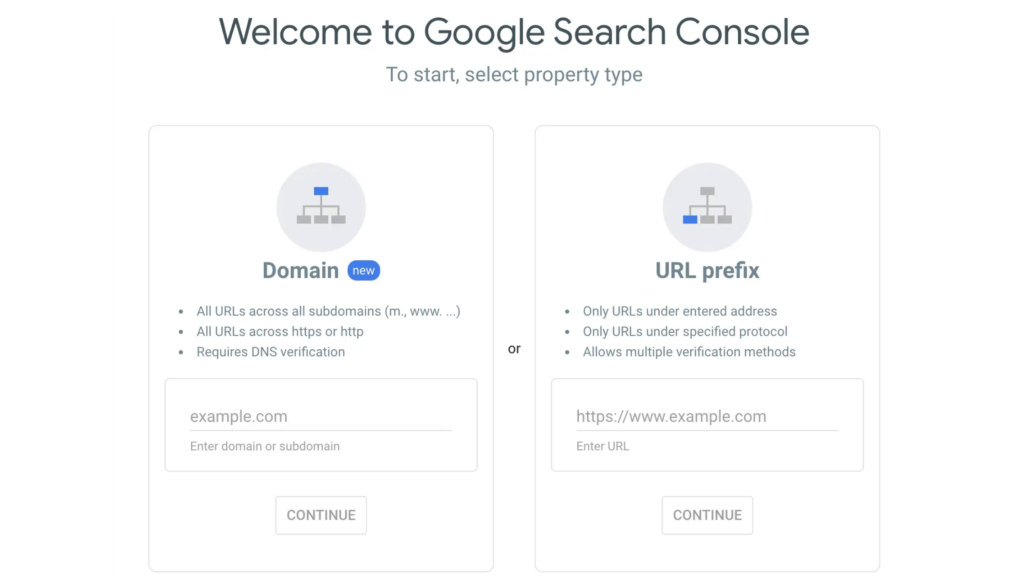
First, sign in with your Google account and add your website as a property.
- Choose the Domain option to track all URLs under your domain.
- Select the URL Prefix option to track a specific section (e.g., blog or landing pages).
2. Monitor Site Performance
Analyze your website’s search performance under Performance > Search Results in GSC.
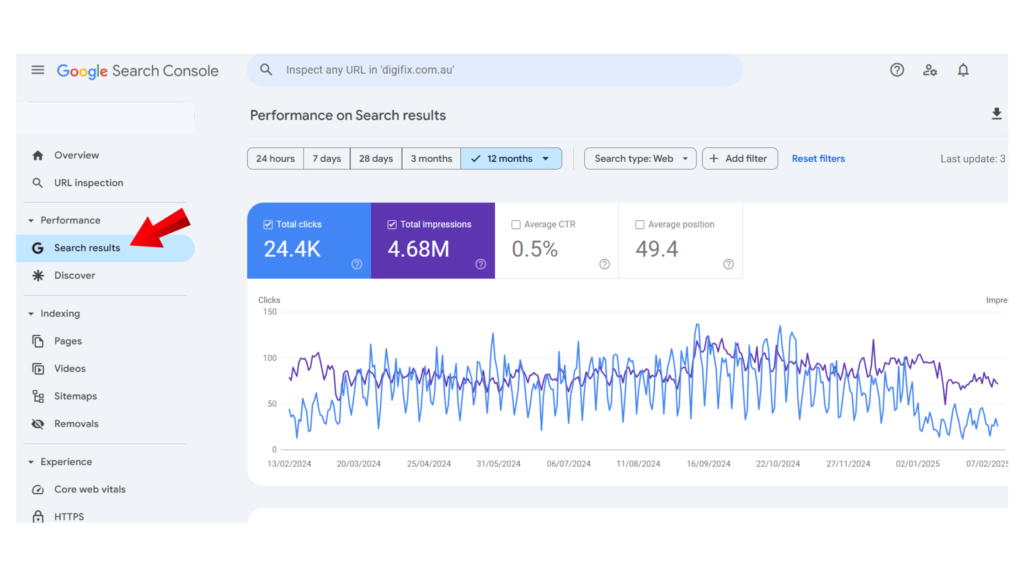
You’ll see four key metrics:
- Clicks – The number of times users clicked on your website in search results.
- Impressions – The number of times your site appeared in search results.
- Average Position – Your site’s average ranking for various keywords.
- Click-Through Rate (CTR) – The percentage of impressions that resulted in clicks.
Monitoring these metrics over time helps you track SEO progress and identify areas for improvement.
3. Identify and Fix Indexing Issues
To ensure all important pages are indexed, check the Indexing > Pages report.
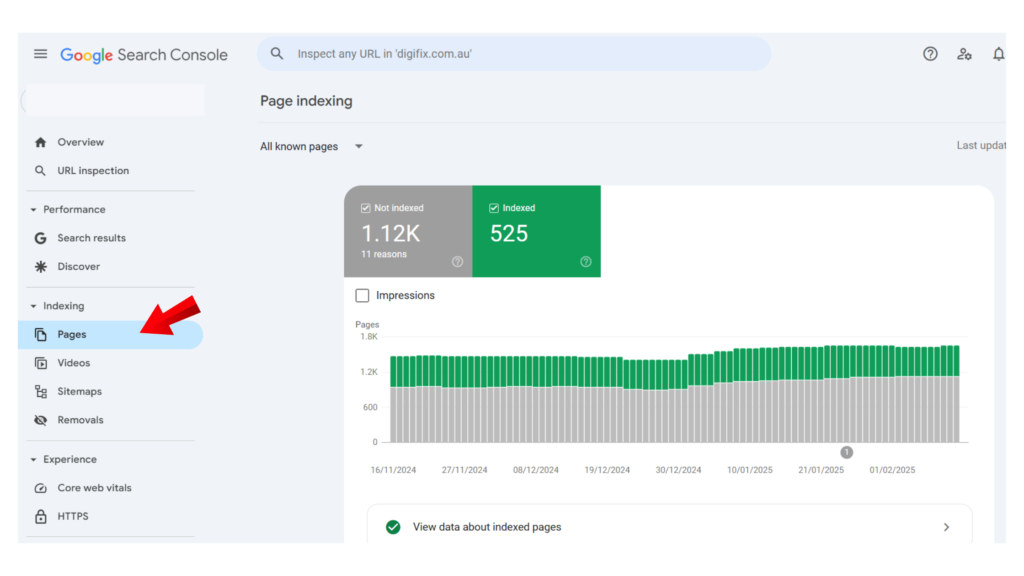
In this report, you’ll find pages Google has indexed and those with errors. Reviewing and fixing indexing issues is crucial for improving your site’s visibility.
4. Submit and Manage Sitemaps
Sitemaps help Google crawl and index your site efficiently. You can submit your sitemap in Indexing > Sitemaps within GSC.
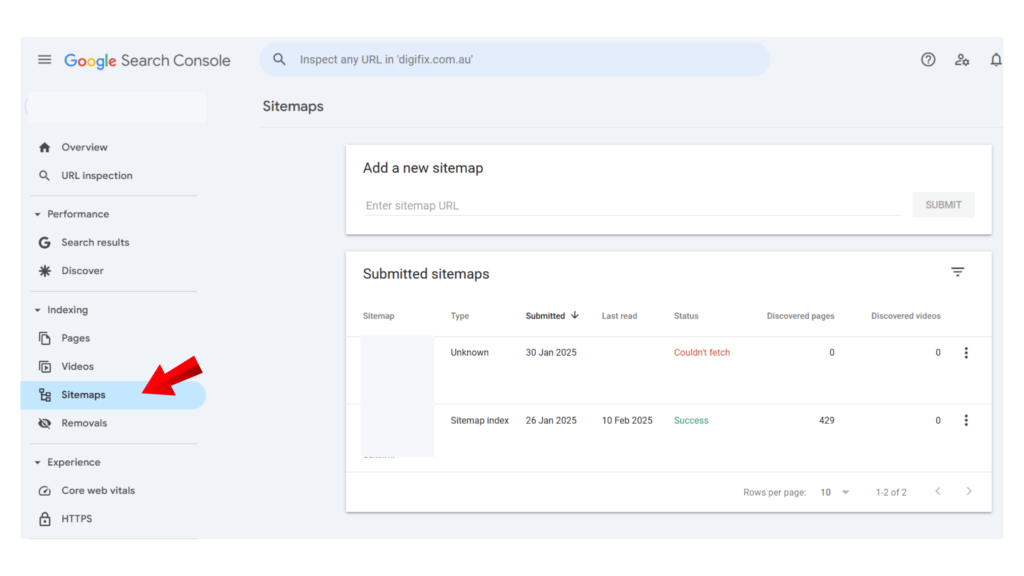
Once submitted, check the Status column. If it reads “Success,” your sitemap has been successfully submitted.
2. Google Analytics
Google Analytics 4 (GA4) is a free analytics tool that helps you track how users interact with your website or app.
It provides insights into visitor behavior, helping you understand what content keeps them engaged. You can use this data to refine your marketing strategies and attract the right audience.
Key Features of Google Analytics:
- Realtime Reports – Monitor live activity on your site, including active users, views, and key events (conversions).
- Acquisition Reports – Track where your visitors come from (organic search, social media, referrals, etc.).
- Engagement Reports – Measure user interactions, including average engagement time per session and key event rates.
- Monetization Reports – Analyze revenue, purchases, and other monetization data.
- Retention Reports – See how well your site retains users over time.
- User Attributes – Understand visitor demographics, locations, and behaviors to ensure you’re reaching the right audience.
How to Use Google Analytics?
- View and Compare Traffic Sources
The Traffic Acquisition report helps you analyze where your site’s visitors come from.
To access it:
- Log in to Google Analytics.
- Click Reports > Acquisition > Traffic Acquisition in the sidebar.
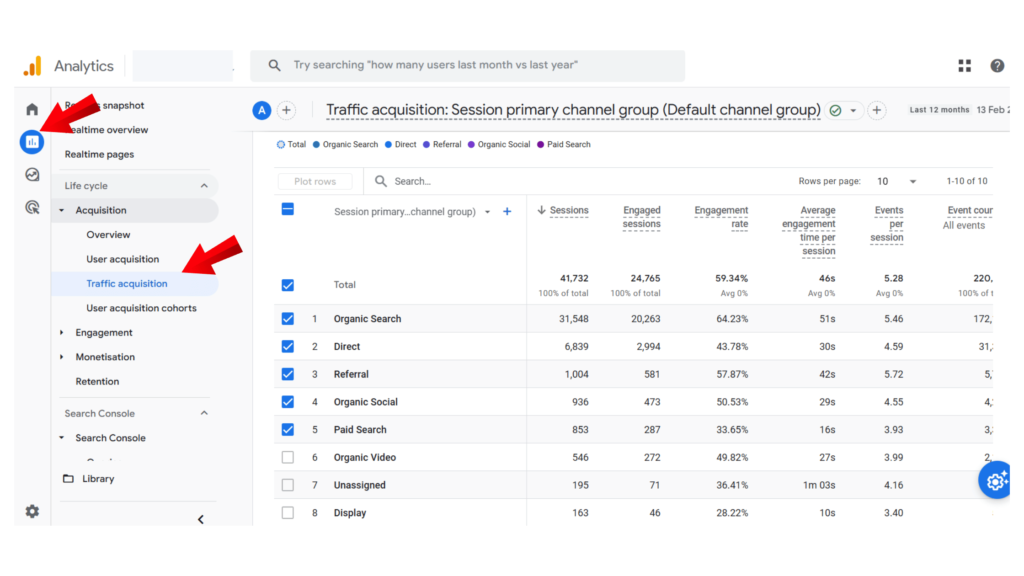
This report breaks down traffic by source (organic search, direct visits, social media, email, etc.). If you focus on SEO, compare organic traffic with other sources to measure your SEO success.
- Track Conversions
Conversions (key actions like form submissions or purchases) show the business impact of your SEO strategy.
In GA4, these are called key events.
To track conversions:
- Set up GA4 events for important actions on your site (e.g., button clicks or downloads).
- Mark these events as key events in GA4.
- Go to Reports > Acquisition > User Acquisition to see which pages drive the most conversions.
Use this data to identify top-performing pages and improve low-converting ones.
- Monitor Engagement
Tracking engagement helps you improve user experience and SEO results.
GA4 provides key engagement metrics, such as:
- Engaged Sessions – Sessions where users stay more than 10 seconds, complete a key event, or view multiple pages.
- Engagement Rate – The percentage of engaged sessions.
- Average Engagement Time per User – How long users interact with your site on average.
To find these insights, go to Reports > Engagement > Overview.
If pages have low engagement, improve the content quality and user experience to keep visitors on your site longer.
3. Google Business Profile
Google Business Profile (GBP) is a free tool that allows businesses to manage how they appear on Google Search and Google Maps.
With GBP, you can display important business details, engage with customers, and improve your local search visibility. Here is how a Google Business Profile appears,
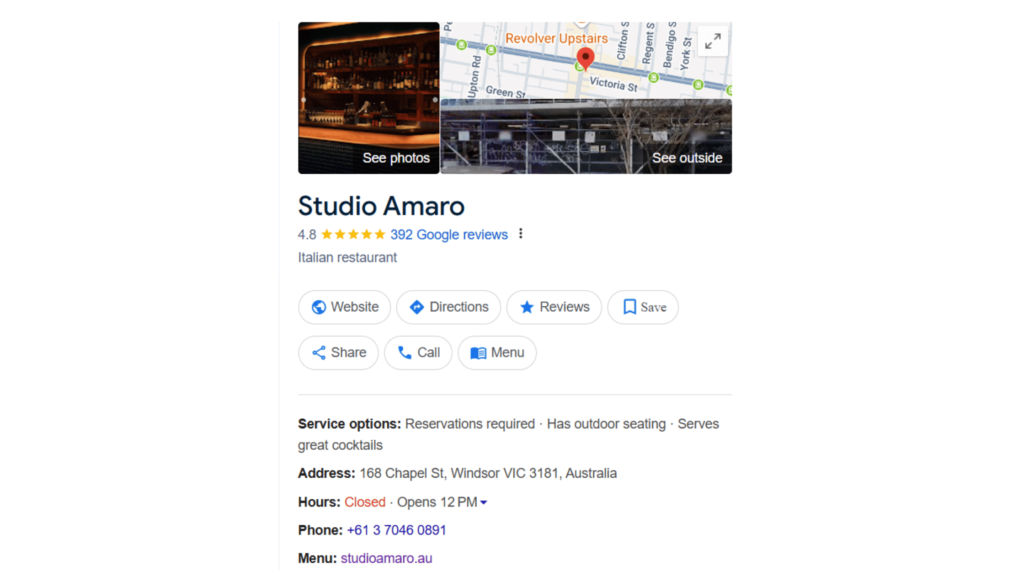
Optimizing your profile helps attract potential customers and provides them with the information they need to contact or visit your business.
Watch our full Tutorial on YouTube on How to Set up Google Business Profile for your business,
Key Features of Google Business Profile:
- Business Information – Add and update essential details like your business name, address, phone number (NAP), website, and hours of operation. Keeping this information accurate ensures customers can easily find and contact you.
- Photos and Videos – Upload high-quality images of your storefront, products, services, and team to showcase what makes your business unique. Videos can also provide a more interactive experience.
- Google Posts – Share promotions, special offers, new product launches, and event updates. Posts appear on your profile and can attract more customer engagement.
- Customer Reviews – Gather and manage reviews from customers. Responding to positive and negative reviews builds trust and shows that you value customer feedback.
- Messaging – Enable messaging so customers can directly send inquiries, ask about products/services, or request bookings.
- Insights & Analytics – Track how customers find and interact with your profile. See search queries they use, how many people request directions, call your business, or click on your website.
How to Use Google Business Profile?
- Improve Local Search Visibility
Google Business Profile is a key factor in local SEO. When optimized correctly, your business has a higher chance of appearing in the Google Local Pack (the top three local search results displayed on Google Maps).
Here is how to improve your ranking in local searches:
- Use relevant keywords – Add industry-specific and location-based keywords in your business description, services, and posts. Example: If you run a bakery in Melbourne, use terms like “best artisan bakery in Melbourne.”
- Encourage customer reviews – Google favors businesses with positive customer feedback. Politely ask satisfied customers to leave reviews and respond professionally to all reviews.
- Keep business hours updated – If your hours change during holidays or special events, update them in GBP to avoid confusion.
- Add services and products – List your offerings with descriptions and pricing to provide more information to potential customers.
- Use high-quality images – Profiles with real, well-lit photos receive more engagement than those without. Show your storefront, menu, team, or completed projects.
- Manage Your Presence on Google
To maintain a professional and informative presence on Google, keep your profile details accurate and complete.
✅ Add these essential details to your GBP:
- Business name, category, and description (include keywords naturally)
- Physical address (if applicable) or service area for service-based businesses
- Phone number and website link
- Operating hours (including special hours for holidays)
- Attributes (e.g., “Wheelchair accessible,” “Outdoor seating,” “Free Wi-Fi”)
⚠️ Why this matters: Inconsistent or outdated information can confuse customers and harm local search rankings. Ensure your NAP details match across all online platforms (website, directories, social media).
- Connect with Customers
Your Google Business Profile is not just a listing—it’s a communication tool that lets you interact with potential and existing customers.
- Respond to Reviews – Thank customers for positive feedback and professionally address any concerns in negative reviews. Engaging with reviews shows that you care about your customers’ experiences.
- Enable Messaging – Allow customers to send you direct messages via GBP. Quick responses improve customer satisfaction and can lead to more inquiries or bookings.
- Post Regularly – Share updates, promotions, and events using Google Posts. Active profiles are more likely to attract clicks and engagement.
✅ Example: A restaurant can post about daily specials, holiday discounts, or customer testimonials to attract more visitors.
Why Does Google Business Profile Matters?
A well-optimized Google Business Profile can:
✔️ Improve your local SEO ranking and make your business more discoverable
✔️ Help attract more customers by providing essential business information
✔️ Increase engagement and conversions through reviews, messaging, and posts
✔️ Build trust and credibility by showcasing customer feedback and quality content
Take Action: If you haven’t set up or optimized your GBP yet, start today and make the most of this powerful tool to grow your business!
4. PageSpeed Insights
Google’s PageSpeed Insights (PSI) is a free tool that analyzes the speed, performance, and user experience (UX). It provides a performance score along with actionable recommendations to optimize your site.
Page speed is a ranking factor for Google, meaning a faster website can help improve your SEO rankings and provide a better experience for users—leading to more traffic, leads, and conversions.
Key Features of PageSpeed Insights:
- Performance Score – A score from 0 to 100, representing how well your webpage performs in terms of speed and usability. Higher scores indicate better performance.
- Core Web Vitals Assessment – Measures critical UX factors:
- Largest Contentful Paint (LCP) – How long it takes for the main content to load
- First Input Delay (FID) – How quickly the page responds to user interactions
- Cumulative Layout Shift (CLS) – How stable the layout is while loading
- Diagnostics Report – Identifies specific performance issues like large images, unused JavaScript, and excessive third-party scripts.
- Opportunities & Recommendations – Provides suggestions to improve speed, such as enabling compression, optimizing images, and leveraging browser caching.
How to Use PageSpeed Insights?
Follow these steps to analyze and improve your website’s speed and performance:
- Analyze Your Webpage Speed
Open PageSpeed Insights and enter the URL of the page you want to test.
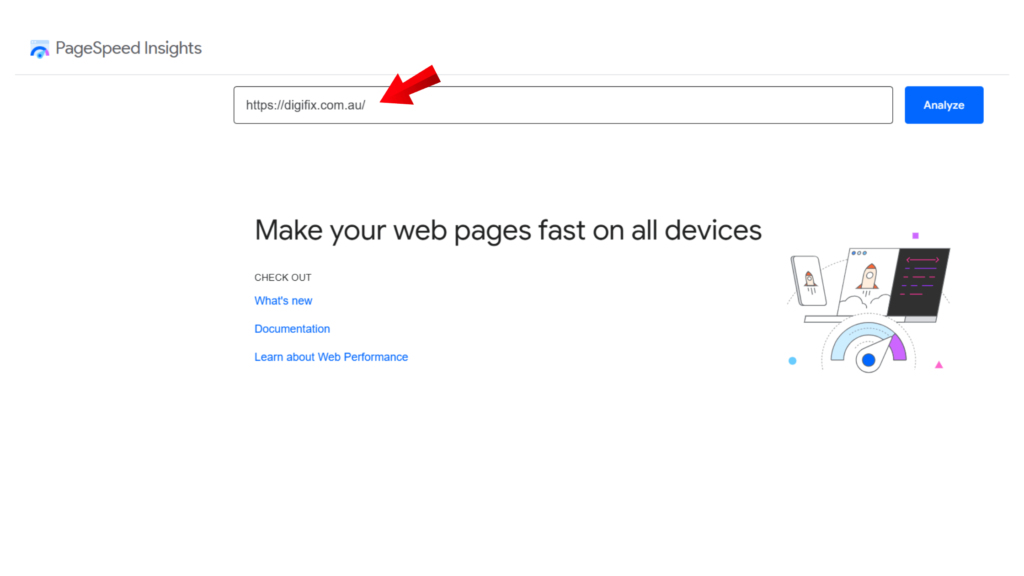
- Click “Analyze” and wait for the tool to generate a report (usually within a few seconds).
- The results will show separate reports for mobile and desktop performance. Since Google primarily indexes mobile versions of websites (mobile-first indexing), prioritises mobile performance improvements.
- Review the Core Web Vitals Assessment
At the top of the report, you’ll see whether your page passes or fails the Core Web Vitals test. If your page fails, focus on optimizing LCP, FID, and CLS metrics to enhance user experience and SEO.
✅ Ideal Core Web Vitals Thresholds:
- LCP: Below 2.5 seconds
- FID: Below 100 milliseconds
- CLS: Below 0.1
- Check the Performance Score & Other Metrics
Scroll down to view the overall performance score (0-100) along with other important categories:
- Accessibility – Measures how user-friendly your site is
- Best Practices – Checks for security and development issues
- SEO – Assesses factors that impact search visibility
A score above 90 is considered good, while anything below 50 means urgent improvements are needed.
- Identify and Fix Performance Issues
The Diagnostics section lists technical issues that may slow down your site, such as:
- Large images – Compress and resize images using WebP format
- Unused JavaScript & CSS – Remove unnecessary code to reduce load time
- Third-party scripts – Limit excessive ad networks and tracking scripts
- Server response time – Upgrade hosting or use a Content Delivery Network (CDN) for faster loading speeds
Click on each suggestion to view detailed explanations and possible fixes.
- Implement Recommendations & Retest
Once you’ve applied the recommended improvements, run the PageSpeed test again to measure the impact of your changes. Continue optimizing until your performance score improves.
Why PageSpeed Insights Matters for SEO & UX?
- Faster websites improve user experience – Visitors stay longer and bounce less.
- Google rewards fast-loading pages – Higher speed can boost search rankings.
- Better conversion rates – Users are more likely to take action on a fast site.
A well-optimized site loads quickly, ranks better, and delivers a seamless user experience—all crucial factors for online success!
5. Google Keyword Planner
Google Keyword Planner is a free tool within Google Ads that helps businesses research and analyze keywords for search campaigns.
While it’s primarily designed for Google Ads campaigns, you can also use it for SEO keyword research—helping you find the right keywords to improve your organic search visibility.
Key Features of Keyword Planner:
- Keyword Ideas – Discover relevant keywords related to your business, products, or services.
- Search Volume Data – See how often specific keywords are searched each month.
- Keyword Competition – Understand how competitive a keyword is for paid ads (useful for evaluating SEO difficulty).
- Cost Per Click (CPC) Estimates – Get an idea of how much advertisers pay for keywords in Google Ads—higher CPCs usually indicate valuable commercial intent.
- Keyword Grouping – Organize keywords into ad groups for better campaign management.
How to Use Google Keyword Planner?
Follow these steps to start researching keywords with the Google Keyword Planner tool:
- Access Keyword Planner
- Log in to your Google Ads account.
- In the Tools and Settings menu, select “Keyword Planner.”
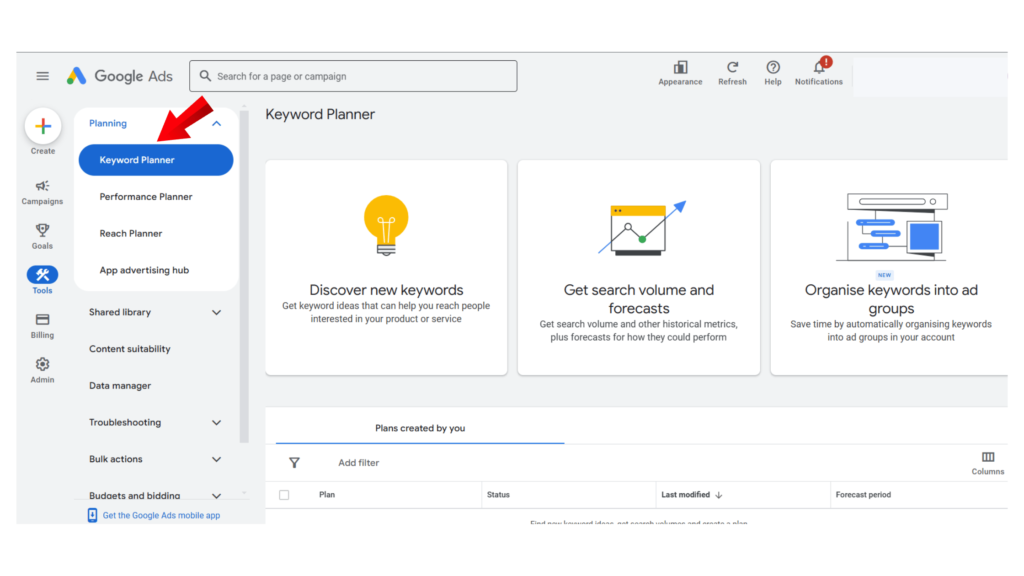
(If you don’t have a Google Ads account, you’ll need to create one. Google may prompt you to set up an ad campaign, but you can skip this step and go directly to the Keyword Planner.)
- Discover New Keywords
- Click “Discover new keywords.”
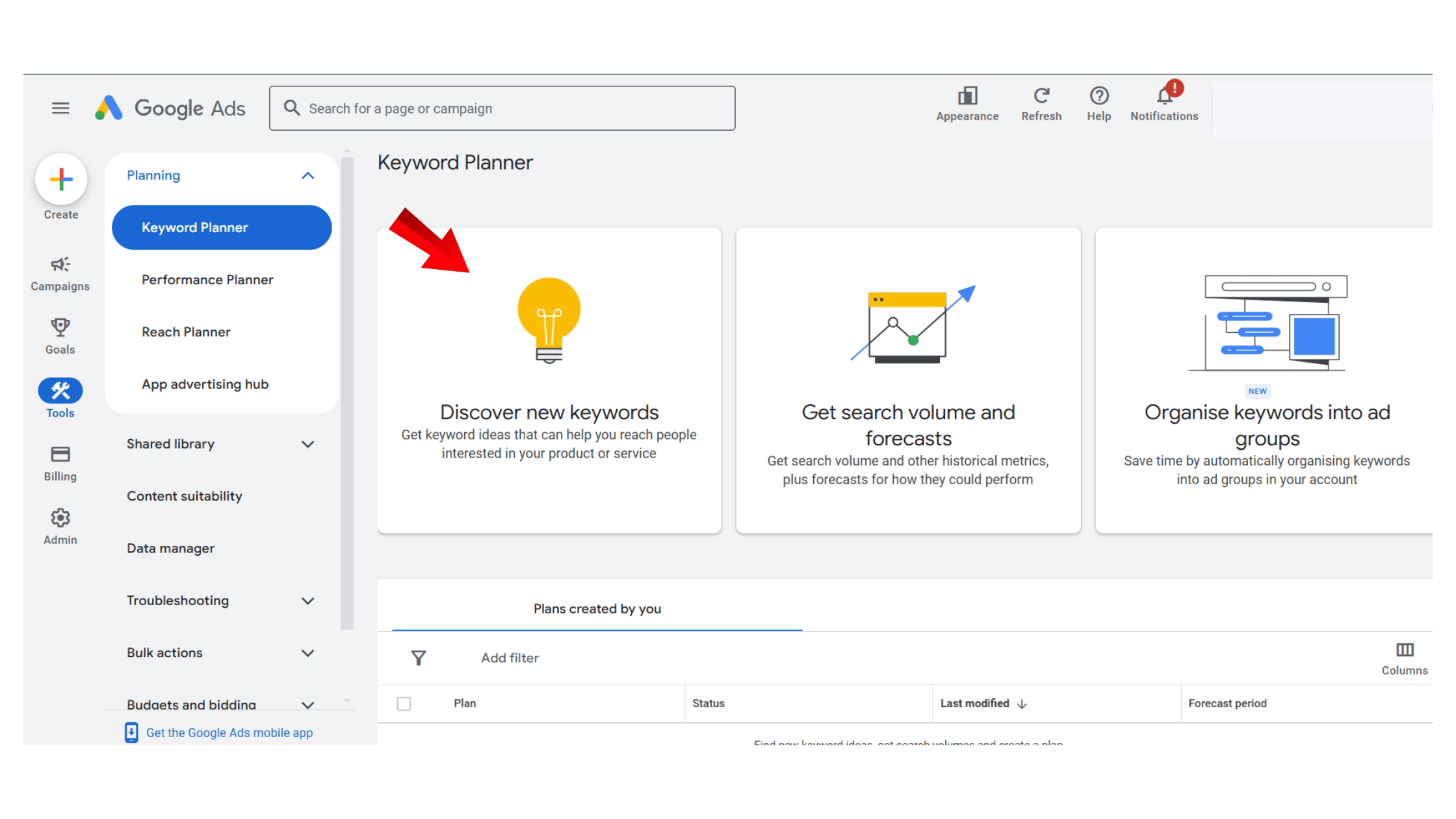
- Enter a word, phrase, or URL related to your business, products, or services.
- Click “Get results.”
Google will generate a list of keyword suggestions based on your input.
- Analyze Keyword Metrics
For each keyword, you’ll see key data points:
- Avg. monthly searches – The estimated number of searches per month.
- Competition level – Low, Medium, or High (indicates how competitive the keyword is for paid ads, but can also be useful for SEO).
- Top-of-page bid (low & high range) – The estimated cost per click for advertisers running paid ads on that keyword.
✅ SEO Tip: Look for keywords with high search volume but low-to-medium competition—these may offer good ranking opportunities.
- Refine Your Keyword Research
Use filters to narrow down your keyword list based on:
- Location – Target specific regions or countries.
- Language – Choose your preferred language.
- Search networks – Focus on Google Search or Google’s search partners.
- Export and Organize Keywords
- Once you’ve identified valuable keywords, export them as a CSV file for further analysis.
- Organize your keywords into categories (e.g., product-focused, informational, local SEO) to build a strong SEO or PPC strategy.
Why Use Keyword Planner for SEO?
✔️ Find high-volume, low-competition keywords to improve organic rankings.
✔️ Discover long-tail keywords with strong search intent.
✔️ Understand keyword trends to optimize your content and strategy.
✔️ Compare SEO vs. PPC keyword opportunities for better marketing decisions.
Whether running Google Ads campaigns or focusing on SEO, Google Keyword Planner is an essential tool for keyword research and planning.
6. Google Trends
Google Trends is a free tool that helps you analyze search trends and discover how often specific terms are searched on Google over time. It allows you to track emerging topics, seasonal trends, and audience interests, making it an essential tool for content creators, marketers, and businesses.
Key Features of Google Trends:
- Trending Now – See real-time trending topics globally or in specific regions.
- Search Term Comparisons – Compare interest levels between multiple search terms to determine which is more popular.
- Interest Over Time – Analyze search volume trends over different periods (e.g., past day, past year, past five years).
- Regional Insights – Identify where a search term is most popular geographically to refine your local marketing strategy.
- Related Topics & Queries – Discover related search terms that people are exploring to expand your content ideas.
How to Use Google Trends?
Google Trends is easy to use and provides valuable data for content creation and SEO strategy. Here’s how to get started:
- Explore Trending Topics
- Visit Google Trends and click on the “Trending Now” tab.
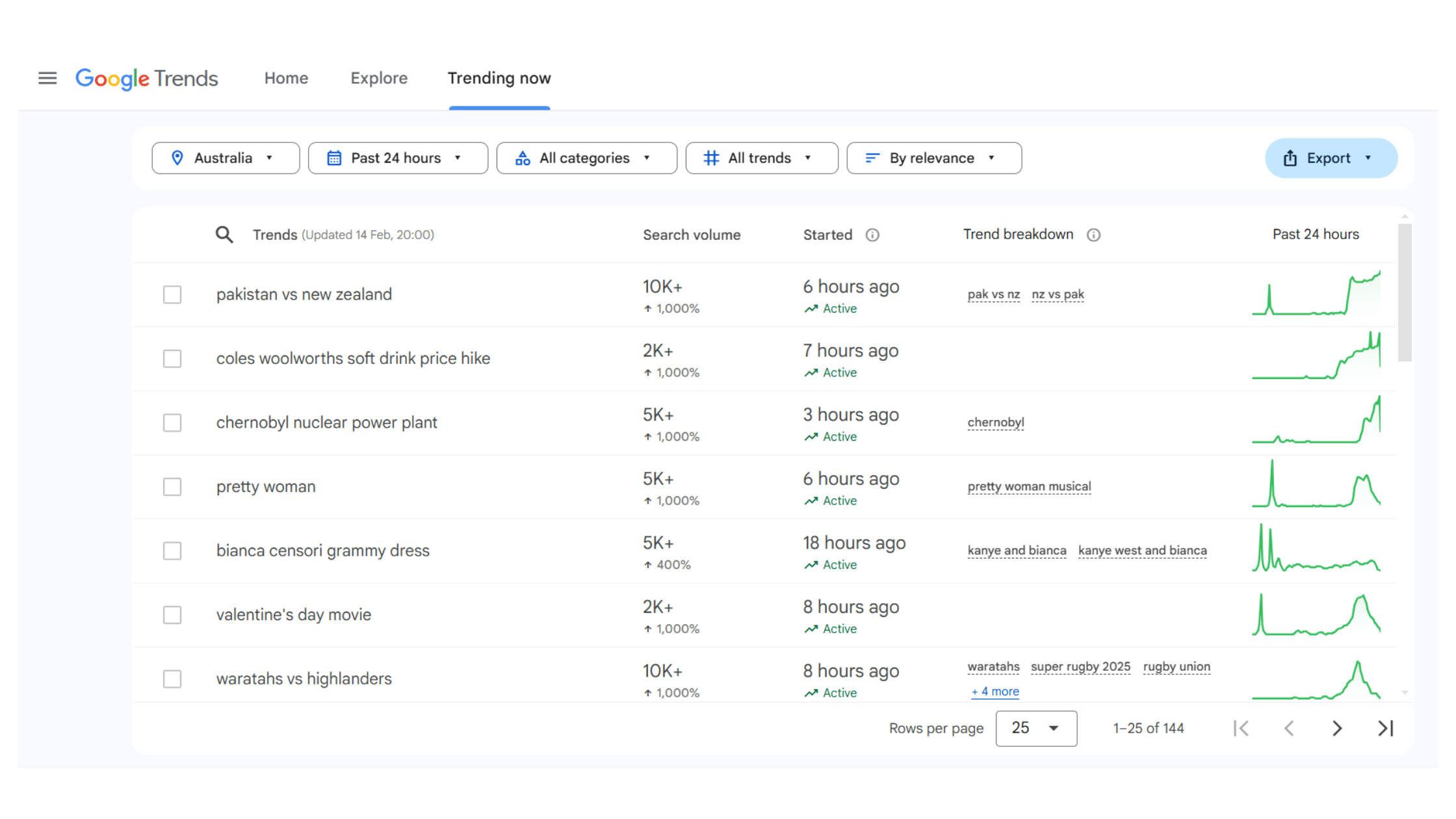
- You’ll see a list of trending search topics based on your selected location.
- Each trend includes details like:
- Search volume (number of searches)
- When the trend started
- Whether interest is increasing or declining
- Related queries and topics
Example Use Case: If you run a tech blog, you can filter for “Technology” and check the latest trending gadgets to create timely blog posts or YouTube content.
- Compare Search Terms
- Click on the search bar and enter a keyword.
- Add up to five related terms for comparison.
- Select a time frame (e.g., past 12 months) and a region to refine your analysis.
- View the comparison graph to see which term is trending more over time.
Example Use Case: A fashion brand can compare search interest for “sustainable fashion” vs. “fast fashion” to gauge growing consumer interest in sustainability.
- Analyze Interest Over Time
- After entering a keyword, scroll down to see the interest-over-time graph.
- Look for seasonal trends and spikes in search volume.
- Identify the best times of the year to publish or promote related content.
Example Use Case: A travel agency can check trends for “best summer destinations” to plan blog content ahead of peak travel months.
- Discover Regional Search Trends
- Scroll to the Regional Interest section to see which countries or cities search for a term the most.
- Use this data to target your marketing efforts in high-interest regions.
Example Use Case: A restaurant in Australia can check search trends for “best Italian restaurant in Melbourne” to see local interest levels and adjust their SEO strategy.
- Find Related Topics & Queries
- Google Trends suggests related search terms that people frequently look for along with your keyword.
- Use this section to expand your keyword research and discover new content ideas.
Example Use Case: A fitness blog researching “weight loss tips” might find related trending queries like “intermittent fasting” or “best home workouts” and create content around them.
Why Use Google Trends for SEO & Content Strategy?
- Identify emerging trends before your competitors.
- Optimize content for seasonal and regional search interest.
- Compare search demand for different topics before choosing a focus.
- Find related keywords to improve SEO and expand content ideas.
- Create data-driven content that attracts more visitors.
By leveraging Google Trends, you can stay ahead of industry shifts, target the right audience, and create content that people actively search for. Start using Google Trends today to make informed content and SEO decisions!
Maximize Your SEO Efforts with Google SEO Tools
Google’s SEO tools provide everything you need to analyze, optimize, and improve your website’s performance in search results. From tracking site visibility with Google Search Console to understanding user behavior with Google Analytics, and optimizing for speed with PageSpeed Insights, these tools help you make data-driven decisions to boost your rankings.
By leveraging Google Keyword Planner and Google Trends, you can discover high-value keywords and trending topics to create content that attracts more visitors. And if you run a local business, Google Business Profile ensures your business stands out in search and Google Maps.
The best part? All these tools are completely free and easy to use. Start incorporating them into your SEO strategy today and watch your website’s visibility and traffic grow! 🚀
Looking to boost your website’s search rankings and drive more traffic?
DigiFix is Melbourne’s leading SEO consultancy, helping businesses achieve long-term success with data-driven strategies.
From technical SEO audits to keyword optimization, content strategy, and performance tracking, we use the best SEO tools to maximize your online visibility. Let our experts take your SEO to the next level—get in touch with DigiFix today! 🚀


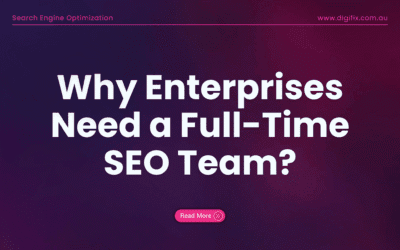

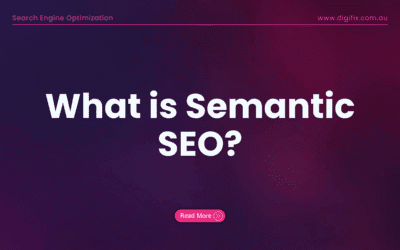
0 Comments