Have you ever wondered, “How to create my own Chrome extension?” Then this blog will provide you with the perfect answer to that question.
In this guide, we will walk you through the step-by-step process of how to make a Chrome extension. Whether you’re a developer or someone with minimal coding experience, this article will help you create your own extension from scratch.
Understanding Chrome Extensions:
What is a Chrome Extension?
A Chrome extension is a small software program that a user can add to his Google Chrome web browser. Extensions add extra features to your browsing experience & make it productive & effective.
Developers of extensions build them using technologies like JavaScript, CSS & HTML.
Checkout below video for a list of Chrome extensions for developers,
Where can I find extensions?
Chrome Web Store is the market place where you can find any extension & install them.
Below is how you can access & browse the Chrome Web Store to find extensions:
1.Open Google Chrome: Open the Google Chrome browser on your computer.
2. Visit the Chrome Web Store: Type in Chrome Web Store and press Enter. It will take you to the web store.
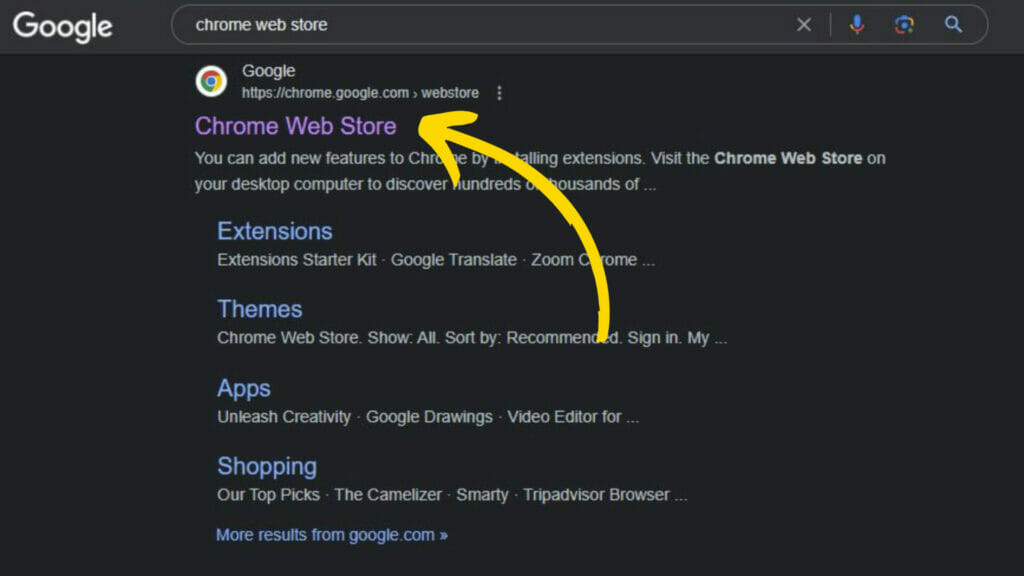
3.Explore the Chrome Web Store: You’ll see a search bar at the top left corner. You can use this search bar to look for specific extensions by typing keywords or names.
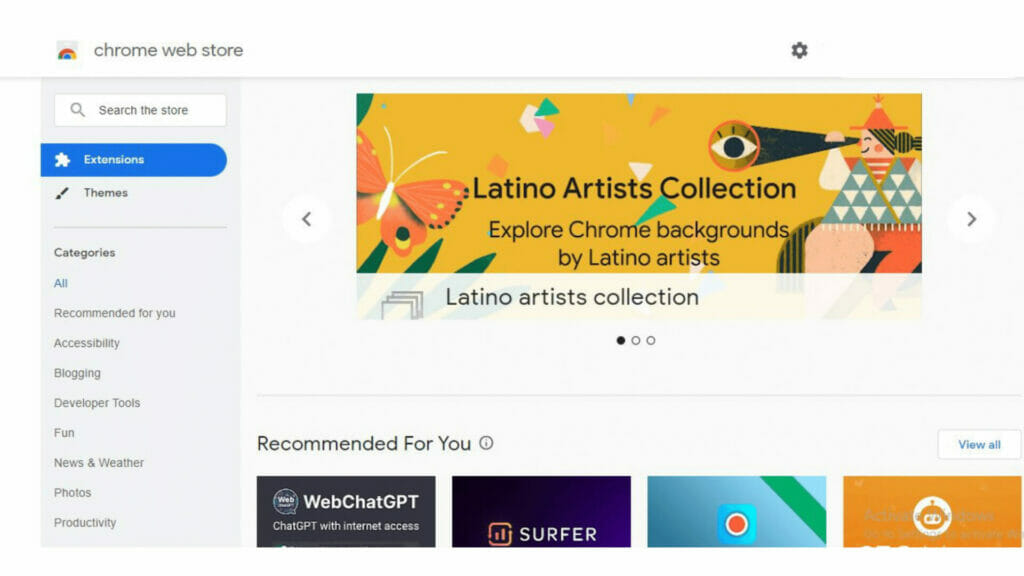
Additionally, you can browse the various categories available, like Productivity, Social & Communication, Shopping, and more. You can also explore the Featured, Top Charts, or Recommended sections to discover popular and highly-rated extensions.
4.Select an Extension: When you find the Google Chrome extension you’re interested in, click on it to open its detailed box. Then, you’ll find more information about that extension.
5Install the Extension: If you want to install the extension, click the “Add to Chrome” button. A pop-up box will appear, asking for confirmation.
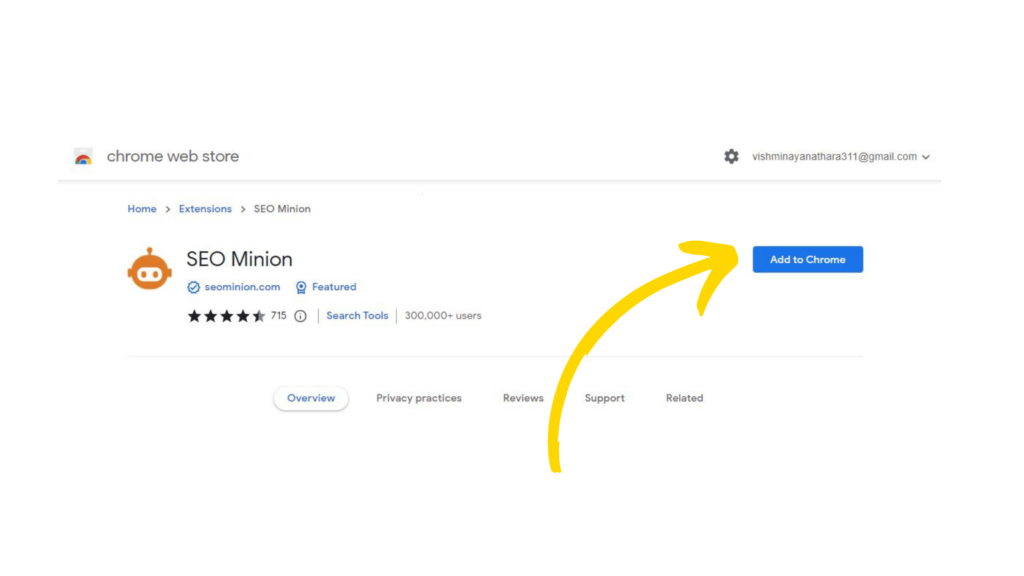
6.Use the Installed Extension: When you installed the extension, you can see its icon added to the top-right corner of your browser. You can click on this icon to access & use the extension.
Can anyone create a Chrome extension?
If you want to create your extension, you need at least some basic knowledge of programming languages like CSS, HTML & JavaScript.
Knowing those languages & programming skills will help you create an extension as you wish.
However, even if you’re a newbie, you can still learn and start developing Chrome extensions by following online tutorials, case studies, and examples.
In summary, while the basic knowledge of web technologies is helpful, anyone who desires to learn and develop their skills can create a Chrome extension.
How to make a Chrome extension | Step-by-step
1.Decide what your extension does & how it should look like.
Before moving further steps, the 1st thing you should do is understand the functionality & appearance of your extension. That means deciding what it does & how it should look like.
Functionality
Ask yourself the below questions to decide on the functionality.
- What problem/need or pain point will my extension address?
- What specific tasks or actions should my extension be able to perform?
- How will it be unique from other extensions?
Appearance
Once you understand the functionality, think about how you want your extension to look visually. Consider the following aspects:
- The layout & design of your extension’s user interface. Will it have buttons, dropdown menus, or a custom toolbar?
- Colors, fonts, & visual elements
- The icons and images represent your extension.
- Ensure your extension’s UI is responsive and adapts well to different screen sizes and resolutions.
By determining the functionality and appearance of your Chrome extension in the initial stages, you set a clear direction for the development process and ensure that the result aligns with your goals and vision.
2.Create a Manifest file for your extension.
A manifest file is a file that contains all the information about your extension. It serves as a guide for Chrome & provides details about your extension. Usually, this manifest file includes information like the name, a short description, permissions, how the User interface looks, background scripts & content scripts.
How to create a manifest file,
a.Create a new folder on your computer & give it your extension name.
b.Create a file named “manifest.json” inside that folder.
c.Double-click the “manifest.json” file to open it with a text editor.
d.Then, you need to provide some basic information about your extension. It’s like filling out a form.
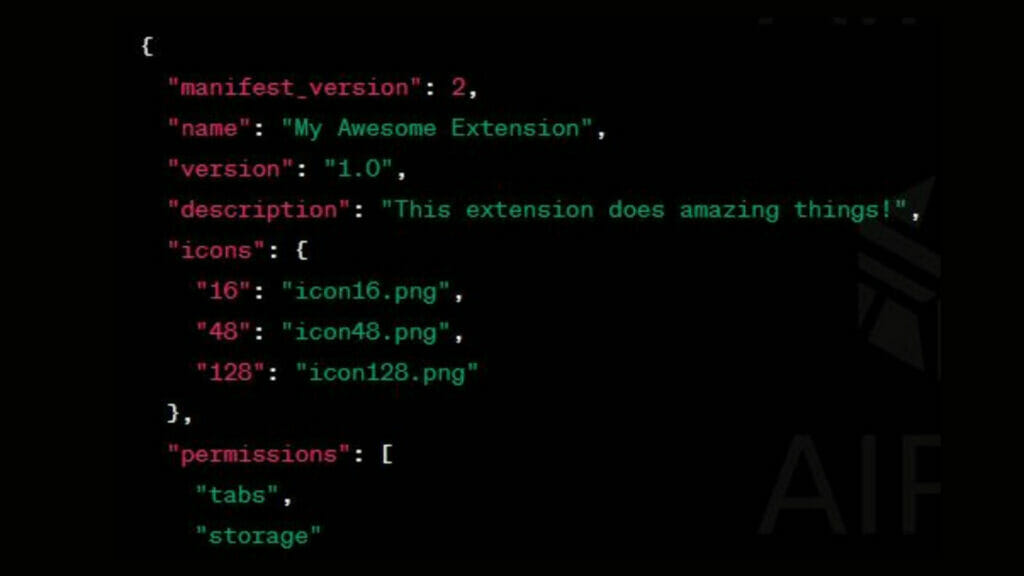
e.After adding the details, save the “manifest.json” file.
3.Load the extension into Chrome & identify errors.
First, make sure you have the Google Chrome browser on your computer. If you don’t have it, you can download it. Then click the three dots on the top right corner of the Chrome window & hover over the More tools option & click extensions.
On the Extensions page, look for a toggle switch labeled “Developer mode” in the top-right corner. Enable this toggle switch to activate the developer mode.
Click the “Load unpacked” button after enabling Developer mode. A file browser window will open.
Navigate to the folder where you have saved your extension files, including the manifest.json file. Select the folder and click “Select” or “Open” to load your extension into Chrome.
After loading your extension, Chrome will display it in the list of installed extensions on the Extensions page. Look for any error messages or warnings associated with your extension. It will help you identify and fix any issues in your code.
By loading your extension into Chrome and checking for errors, you can ensure that your extension is functioning correctly and identify any issues before finalizing your development process.
4.Create a background script.
A background script is a JavaScript file that runs in the browser background. It allows your extension to perform tasks that require continuous operation or don’t depend on user interaction.
Create a new JavaScript file:
- Open a text editor or code editor and create a new file. Save it with a relevant name, such as “background.js.” This file will contain the code for your background script.
- In the background.js file, you can define event listeners & write the necessary JavaScript code to execute the desired functionality of your extension.
- Inside the event listeners and functions, write the code to perform the tasks you want your extension to handle in the background.
- Once you have written the code for your background script, save the background.js file.
- Open the manifest.json file and add or modify the “background” property to specify the background script.
5.Create Your User Interface.
Decide on the UI components-
Determine the elements you want to include in your extension’s user interface (UI). Those can be buttons, input fields, dropdown menus, text elements, or any other visual elements that users will interact with.
Create an HTML file for your UI-
Create a new HTML file with a text editor or code editor. Give it a meaningful name. This file will define the structure and layout of your extension’s UI.
Design the UI using HTML-
Use HTML tags to define the structure of your UI. Use tags like <div>, <button> & others to create the desired layout and elements.
Add CSS styles-
Create a separate CSS file to add visual styles and layouts to your UI. Link the CSS file to the HTML file using the <link> tag. In the CSS file, write styles to customize the appearance of the UI elements defined in the HTML file. You can set colors, fonts, dimensions, alignments, and other visual properties.
Connect JavaScript functionality-
If your UI requires interactivity or functionality, you can link JavaScript to your HTML file. Create a new JavaScript file, such as and link it to your HTML file using the <script> tag. In the JavaScript file, write the code that handles user interactions, data manipulation, or any other desired functionality.
Test and refine-
Save your HTML, CSS, and JavaScript files. Load your extension in Chrome and test the UI. Make sure the elements are displayed correctly and that any JavaScript functionality is working as intended. Adjust the layout, styles, or code as necessary to refine the UI and ensure a smooth user experience.
By creating an appealing and user-friendly UI, you enhance the usability of your extension and make it more engaging for users.
6.Test Out Your Extension
There are many ways you can use it to test your extension.
a.Load your extension in Chrome
Use the steps mentioned earlier to load the extension in Chrome.
b.Interact with your extension
Use your extension as you expected. Click buttons, enter data in input fields, and perform any actions your extension offers. Make sure all the functionality you’ve implemented works as expected.
c.Test edge cases
Test your extension in different scenarios and edge cases to ensure it handles them properly.
d.Debug and fix issues.
If you find any issues or errors while using your extension, investigate and debug them.
e.Verify compatibility.
Test your extension on different versions of Chrome to ensure compatibility.
Testing is a vital step in the development process to ensure your extension works well and provides a seamless experience to users.
Conclusion
Building your own Chrome extension can be a fun and great experience. Throughout this blog, we have discussed how to make a Chrome extension in a simple and easy-to-understand way.
Remember, the process of extension development is a continuous learning journey. As you gain experience and receive feedback, you can refine and enhance your extension to meet the evolving needs of users.
So, don’t hesitate to jump into the world of Chrome extensions.
🚀 Transform Your Online Presence with DigiFix Web Design Services! 🚀
Are you ready to take your business to the next level in the digital realm? Look no further!
At DigiFix, we specialize in crafting visually stunning, user-friendly, and highly functional websites that suit your unique business needs. Whether you’re a startup, a small business, or a big enterprise, our expert team of designers and developers is dedicated to creating an online masterpiece that will leave a lasting impression on your audience.
Ready to Boost Your Online Presence? Contact us today for a FREE consultation! 📞📧
Do you want more traffic?
—————
Hi, we are an Australian digital agency doing groundbreaking work to help a business like yours reach its full potential. My only question is will you qualify for our services?
Do you want more traffic?
—————
Hi, we are an Australian digital agency doing groundbreaking work to help a business like yours reach its full potential. My only question is will you qualify for our services?


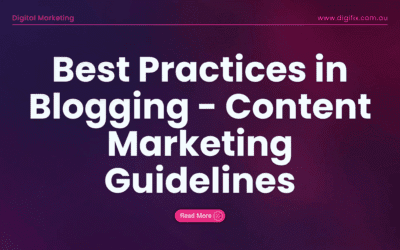
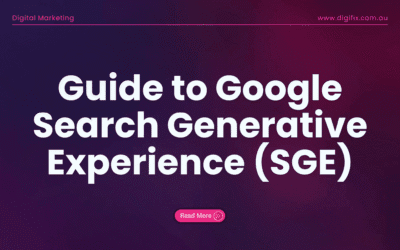
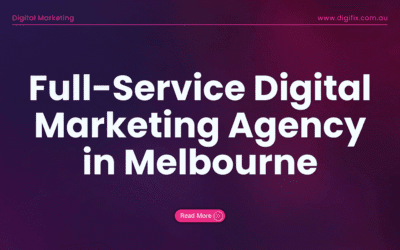
0 Comments