In the digital age, it is almost impossible to survive without a Google Business Profile. This article will guide you on how to create a Google Business Profile, step by step.

If you are a business owner or marketer looking to attract more local customers, creating a Google Business Profile is one of the most effective steps you can take. With over 88% of local searches leading to a call or visit within 24 hours and “near me” searches growing by more than 900% in recent years, local SEO is no longer optional—it’s essential.
In this blog, we’ll guide you step-by-step on how to create a Google Business Profile and use it to boost your visibility, improve credibility, and convert local searches into real customers.
What is Google Business Profile?
Google Business Profile (formerly known as Google My Business) is a free and powerful marketing tool provided by Google that allows businesses and nonprofits to manage how their information appears across Google Search and Google Maps.
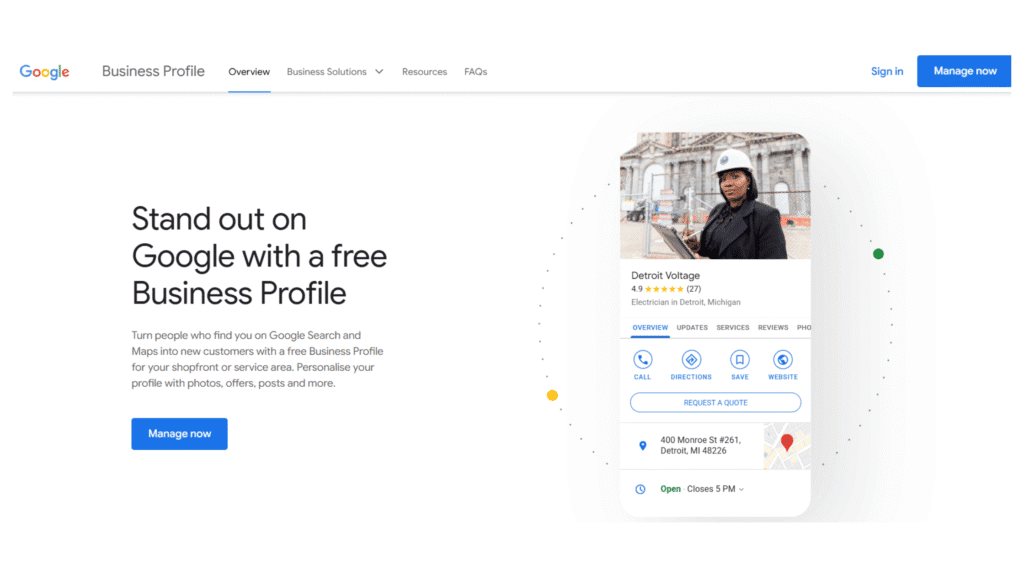
It serves as a digital storefront, showcasing your business name, address, contact details, photos, products, services, operating hours, and customer reviews — all in one place.
When you set up and optimise your Google Business Profile, you are not only improving your online visibility but also making it easier for potential customers to find, contact, and visit your business. Whether someone is searching for “coffee shops near me” or looking up your business by name, your Google Business Profile ensures you show up with accurate, engaging, and trustworthy information.
Now shall we learn how to create a Google My Business Profile?
How to create Google My Business Profile?
Step 1: Create a Google Account
Before you can set up a Google Business Profile, you’ll need a Google Account. If you already have one, you’re all set. If not, create a new account by clicking here.
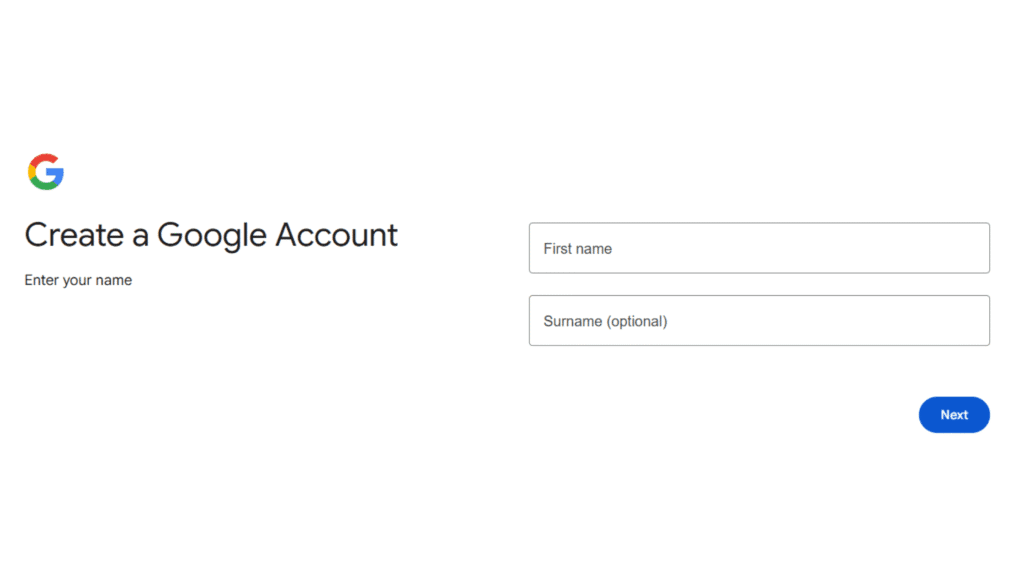
While it’s not mandatory, using a business email (e.g., [email protected]) adds professionalism and makes it easier to manage communications.
Step 2: Go to the Google Business Profile Page
Once logged into your Google Account, head to the Google Business Profile Manager. Click the “Manage now” button at the top right of the page to begin the setup process.
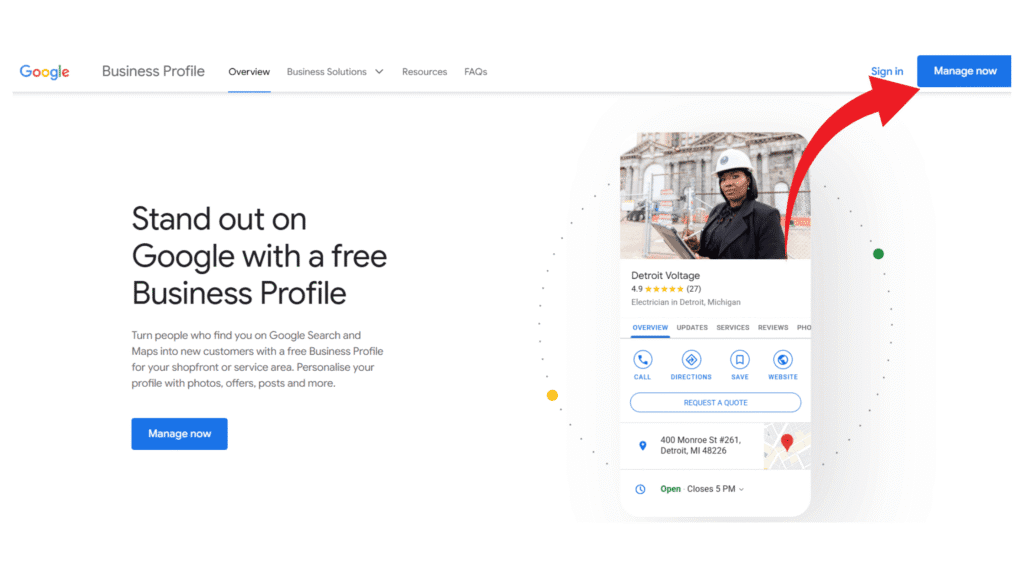
Step 3: Search for Your Business Name
Enter your business name into the search bar to check if a listing already exists. Google may have auto-generated a listing for your business, or someone else may have created one.
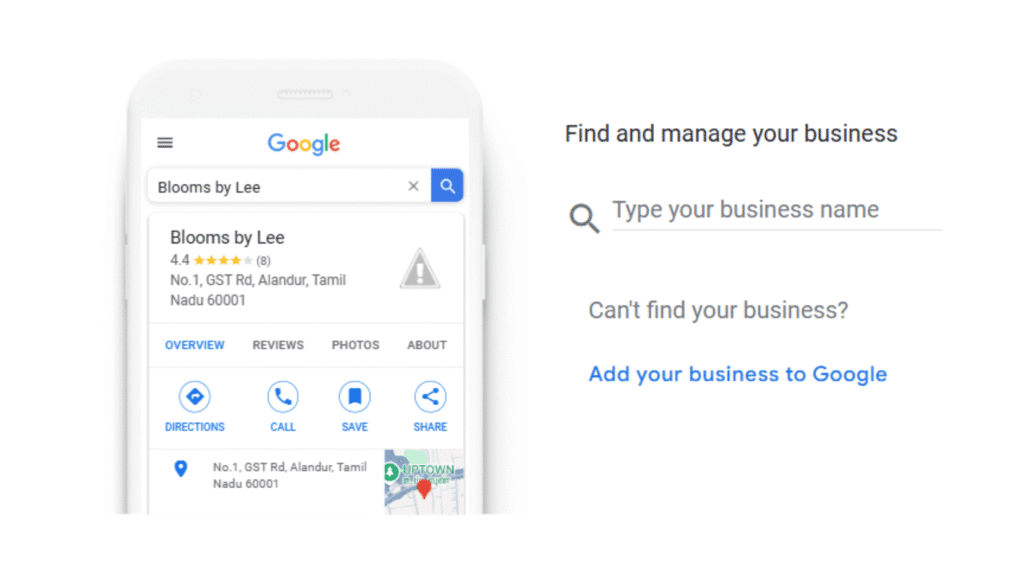
- If your business is listed: Click “Request access” to claim it and follow the instructions to verify ownership.
- If it’s not listed: Move on to the next step to add your business from scratch.
Step 4: Add Your Business to Google
If you didn’t find your business in the previous step, don’t worry. Simply go to the Google Business Profile Creation page. Then, click on “Add your business to Google.”
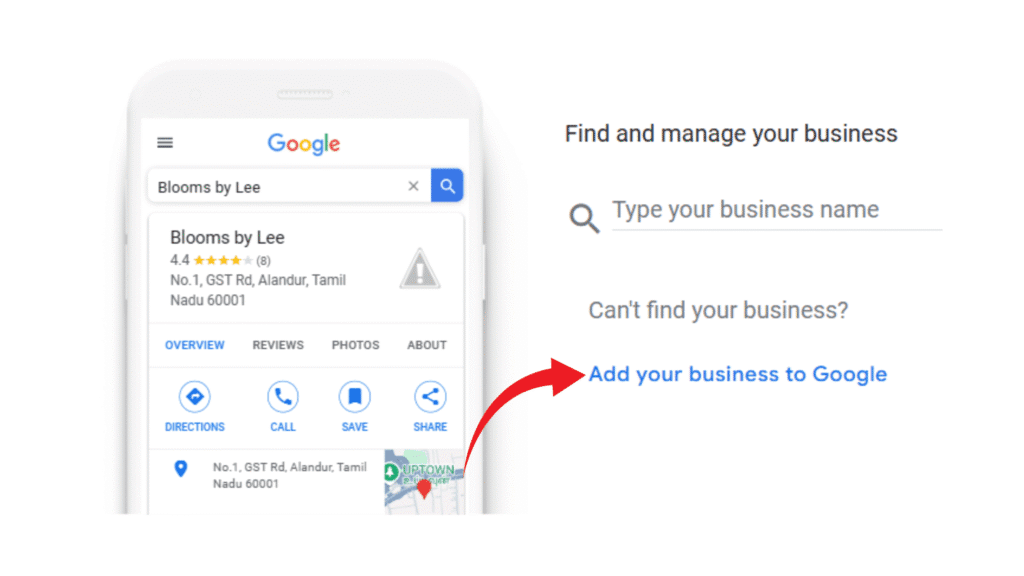
Step 5: Enter Your Business Name and Category
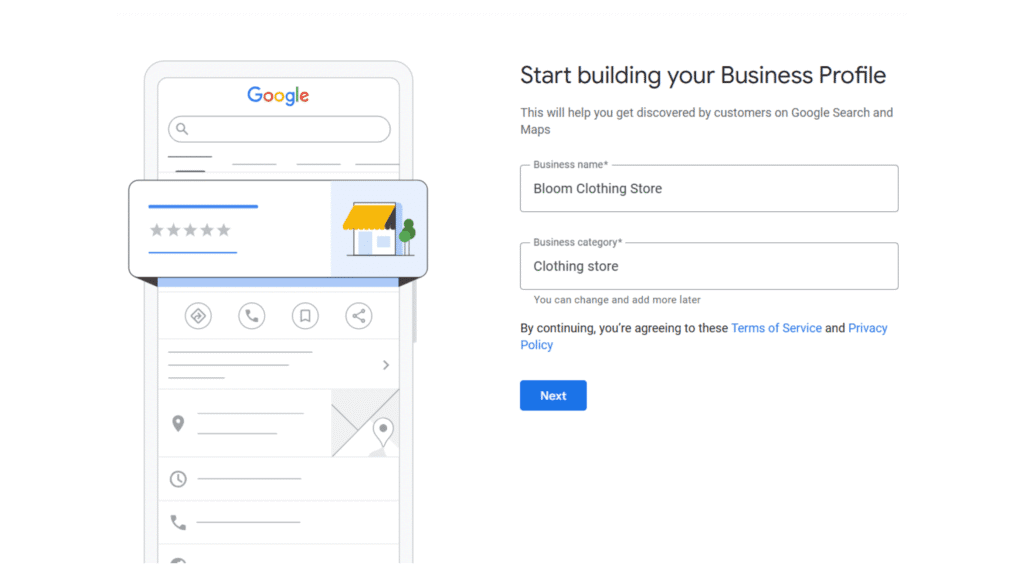
Next, you’ll be asked to add or update your business name. It should match the name used across your branding and online platforms. Then, select the most accurate category that describes your business — for example, “Italian restaurant,” “hair salon,” or “plumbing service.” This helps Google match your business with relevant local searches.
Step 6: Choose Whether Customers Can Visit Your Location
Do you have a storefront, office, or physical space where customers can visit?
- Select Yes if customers can visit your location in person.
- Select No if you operate virtually or provide services at customer locations only.
This step determines whether your address appears publicly on Google Maps and Search.
Step 7: Add Your Business Location
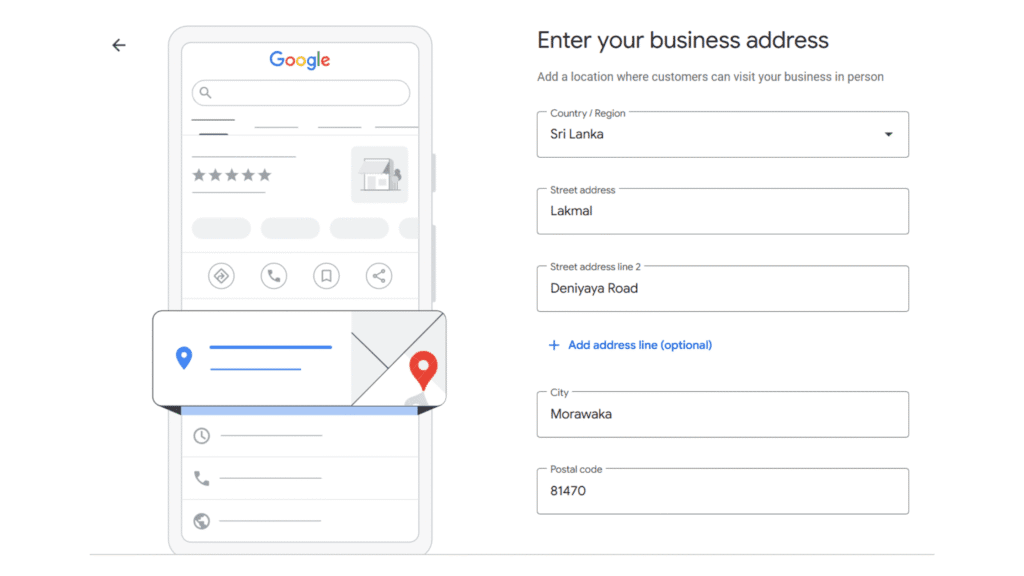
Now, enter your business address. Even if you operate mainly online, Google requires a general location or country of registration. This ensures your business appears in relevant local searches. For brick-and-mortar businesses, your full address will be shown on your listing.
Step 8: Indicate If You Provide Deliveries or Visit Customers
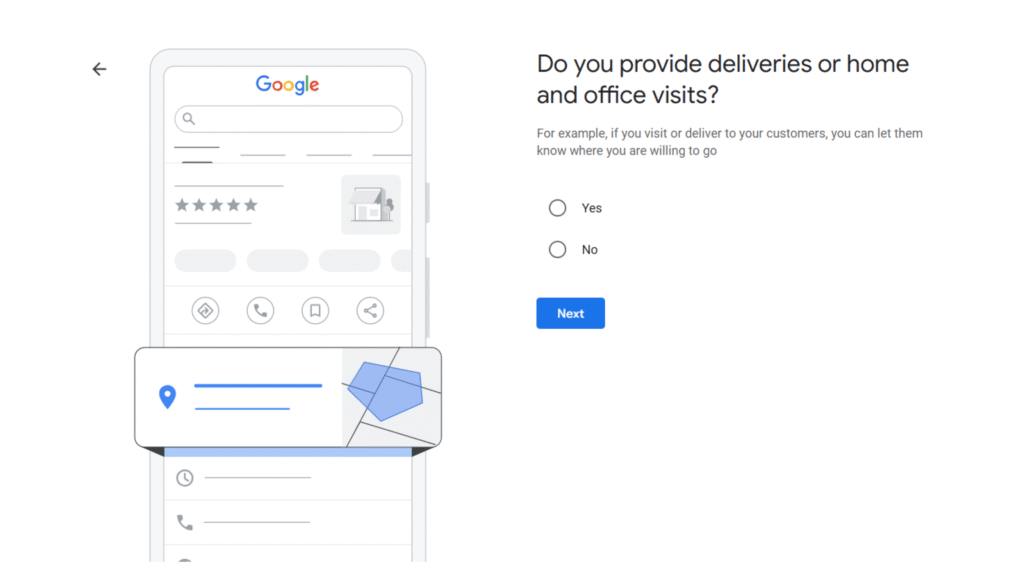
If your business involves visiting clients or delivering goods (such as cleaning services, plumbing, or food delivery), you can indicate the areas you serve. This helps local customers know if they fall within your service range.
Step 9: Add Your Phone Number and Website
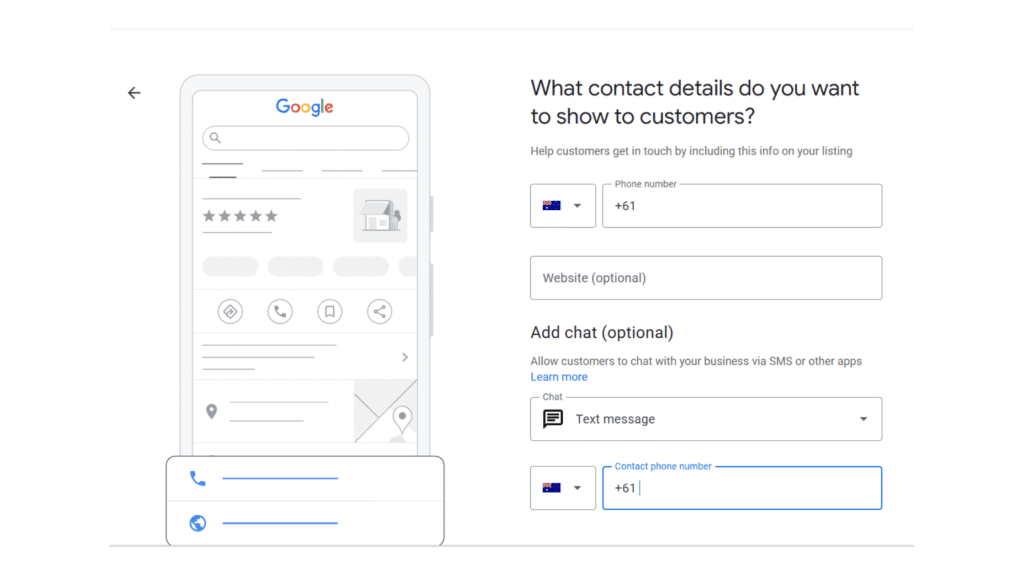
To complete your profile setup and proceed to verification, you must provide at least one of the following:
- A business phone number
- A business website
This information lets potential customers quickly get in touch or learn more about your offerings.
Step 10: Add Your Business Hours (Optional but Recommended)
Adding your business hours allows customers to know exactly when you’re open. This reduces missed opportunities and improves the customer experience. You can also update these hours for holidays or special events later.
Step 11: Write a Business Description
Your business description appears in the “From the business” section of your Google profile. Use this space to tell customers what you do, what sets you apart, and why they should choose you. Keep it brief and clear — you’re limited to 750 characters.
Include details such as:
- What you offer
- What makes you unique
- How long have you been in business
- Any key facts customers should know
Avoid:
- Adding links, promotional prices, or sales details
- Using HTML or special formatting
Example:
“At Green Leaf Landscaping, we’ve been transforming outdoor spaces across Melbourne for over 15 years. From garden design to maintenance, our team is known for creating stunning, functional landscapes tailored to each client’s needs. Whether it’s a small backyard or a large commercial property, we’re passionate about bringing your vision to life with care, creativity, and reliability.”
Step 12: Verify Your Profile
Once all your business information is filled in, the next important step is to verify your Google Business Profile. You’ll be prompted to choose whether you want to verify it right away or do it later. We recommend verifying as soon as possible so your profile can start showing up in Google Search and Maps.
Google requires verification to ensure your business information is accurate and that only authorised individuals — like the business owner or manager — have control over the listing.
Common verification methods include:
- Postcard by mail: Google sends a postcard with a verification code to your business address.
- Phone call or text: You may receive a code directly via your business phone.
- Email: Some businesses can verify via email.
- Video verification: A live or recorded video showing your business location and setup.
Follow the instructions provided on-screen for your selected method, and once verified, you’ll be able to manage your profile fully, respond to reviews, post updates, and gain insights into how customers interact with your listing.
Need Help Creating or Managing Your Google Business Profile?
At DigiFix, we take the hassle out of setting up and managing your Google Business Profile. Whether you’re starting from scratch or looking to optimise an existing listing, our expert team is here to help you:
- Set up and verify your Google Business Profile
- Create engaging, SEO-friendly content that attracts local customers
- Manage and respond to customer reviews professionally
- Post regular updates, offers, and events
- Track performance and insights to improve visibility
Your Google Business Profile is one of the most valuable tools for local SEO and online visibility — let DigiFix help you get it right.
Ready to grow your local presence?
Contact DigiFix today to get started!


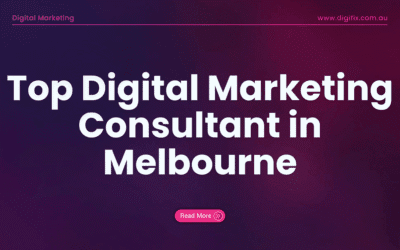
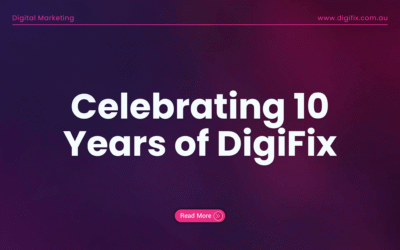
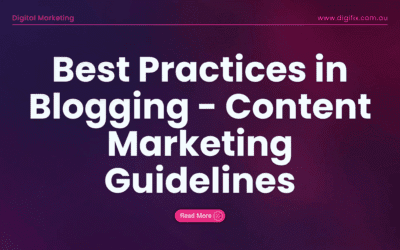
0 Comments